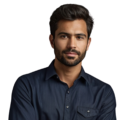RTC configuration problems can be frustrating, especially when they cause incorrect timekeeping. Real-Time Clocks (RTCs) are important for many devices, including microcontrollers and computers. Common issues include incorrect time settings, battery failures, or improper connections.
Understanding these problems is key to finding solutions. Best practices, like checking battery levels and ensuring proper wiring, can help set the RTC correctly. Want to learn more about resolving RTC issues? Keep reading for helpful insights and tips!
Key Takeaway
- RTC configuration issues often lead to timekeeping errors or system malfunctions.
- Proper initialization and hardware checks are critical for RTC functionality.
- Understanding the common pitfalls can help you troubleshoot effectively.
Understanding RTC Configuration Problems
Credits: Five minutes or less
RTC configuration problems can occur for several reasons. Here are some common causes:
- Hardware Issues: If the RTC clock does not count correctly, users may see the time displayed as 0:0:0.
- Improper Initialization: This can happen if the clock is not set up correctly.
- Incorrect Crystal Oscillator: The external crystal oscillator might be faulty or not functioning properly.
Checking these components is a helpful first step when troubleshooting RTC issues.
Compilation Errors in RTC Setup

Developers may encounter compilation errors when setting up their RTC. Here are a few things to check:(1)
- Undefined RTC Channel: An error may indicate that the RTC channel is undefined. This usually means the microcontroller does not support RTC channels.
- Specific Settings Needed: Sometimes, special settings are required for proper initialization.
To avoid these errors, it helps to verify hardware compatibility. This means ensuring the microcontroller and RTC work well together.
By understanding these common problems, users can troubleshoot RTC issues more effectively. Checking hardware and ensuring software settings are correct can make a significant difference.
Time Loss During Power Cycling
Time loss during power cycling is a common issue with RTCs. Users with custom boards may notice that the RTC loses time when the power supply is interrupted. Here are some solutions to consider:
- Adjust Parameters: Changing the “Configure Subclock Drive On Reset” setting can help maintain time during power interruptions.
- Tweak Clock Generator Code: If the option is not available, modifying the clock generator code may help reduce time loss.
Even with these adjustments, users might still experience significant time drift. Therefore, additional steps may be necessary to keep time accurate.
Drifting Time After Power Off
Another issue users encounter is time drifting after turning off the device. For example, an STM32-based RTC might function well while powered but fall behind once it is turned off. Here are some tips to address this problem:
- Stable Power Supply: Ensure the power supply is stable. This is crucial for maintaining accurate time.
- Proper Initialization Routines: Set up correct initialization routines when reactivating the RTC. This can help the RTC keep time accurately after power is restored.
By addressing these issues, users can enhance the performance of their RTCs. Managing time loss during power cycling and preventing time drift after power off can lead to better results.
Troubleshooting Steps for RTC Issues
To troubleshoot RTC configuration problems effectively, users can follow these simple steps:
- Verify Hardware Support: First, check if the microcontroller supports RTC functionality. Confirm any hardware requirements needed for it to work.
- Review Initialization Code: Examine the code and compare it with examples from SDKs or forums. Spotting differences can help identify mistakes.
- Use the Correct Crystal Oscillator: Ensure the right external crystal oscillator is being used. This is crucial for accurate timekeeping.
- Update Firmware/Software: If necessary, update to the latest software version. New updates may include fixes for RTC issues.
- Monitor Power Supply: Maintain a stable power supply. Consider adding capacitors to help stabilize the voltage during power cycling.
By following these steps, users can effectively troubleshoot RTC issues and improve system performance.
Importance of RTC Initialization
Proper initialization is essential for RTC functionality. If the initialization code isn’t set up correctly, the RTC may not work as intended. Here are some key points to keep in mind:
- Set All Registers Correctly: Make sure all registers are configured properly. This is vital for the RTC to function correctly.
- Assign the Clock Source Properly: Ensure the clock source is assigned correctly. This helps the RTC maintain accurate time.
By following these steps and tips, users can avoid many common RTC issues. Careful setup and regular checks can lead to improved performance and reliability of RTCs.
RTC Driver and Clock Source Issues
RTC driver problems can lead to configuration issues. If the clock source isn’t assigned correctly during initialization, it can cause failures when trying to write to RTC registers. Here are some tips to avoid these issues:
- Check Clock Source Assignments: Ensure the clock source matches your hardware setup. This is essential for proper RTC operation.
- Review Initialization Code: Carefully examine your initialization code. Make sure the clock source is set correctly before using the RTC.
By following these tips, users can prevent common RTC driver issues and ensure reliable operation.
The Role of External Crystals
Many RTC systems require an external crystal oscillator to function accurately. If users forget to include this component, they may encounter problems. Here’s what to keep in mind:
- Confirm the Crystal is Present: Always check that the external crystal is part of your setup. Without it, the RTC may not operate correctly.
- Test Crystal Functionality: Ensure the crystal oscillator is working as intended. If it’s faulty, the RTC may fail to generate necessary interrupts.
By paying attention to these details, users can prevent many RTC issues. Proper clock source assignments and including a functioning external crystal are essential steps for ensuring reliable RTC performance.(2)
Debugging RTC Configuration Problems
During debugging sessions, users may encounter unexpected behavior due to disabled interrupts. This can create confusion when testing RTC-related code. Here are some steps to avoid these issues:
- Check Interrupt Service Routines (ISRs): Ensure your ISRs are defined correctly. This is crucial for the RTC to respond to events properly.
- Verify the Interrupt Vector Table: Make sure the interrupt vector table is set up correctly. A proper setup allows the system to handle interrupts as expected.
By following these steps, users can troubleshoot RTC configuration problems more effectively and ensure reliable operation.
Keeping Software Versions Updated
Sometimes, older software versions may not display certain configuration options. This can lead to unresolved RTC problems. Here’s how to stay on track:
- Update Your Development Environment: Regularly check for updates in your software. Keeping it up to date allows you to access the latest features.
- Access Bug Fixes: New updates often include important bug fixes. These can help resolve ongoing issues and enhance overall functionality.
By following these tips, users can effectively debug RTC configuration problems. Ensuring that ISRs are correctly defined and keeping software updated are key steps for smooth RTC operation.
Conclusion
RTC configuration problems can affect the performance of time-sensitive applications. By understanding common issues and applying effective troubleshooting strategies, users can improve the reliability of their RTC systems. Proper initialization, hardware checks, and keeping software updated can greatly enhance accurate timekeeping.
FAQ
How do I set the RTC and ensure it keeps accurate time?
To set the RTC, you need to configure the RTC module properly. Make sure to set the time using the correct RTC driver commands so that the RTC clock reflects the local time accurately. If you encounter an error message or find that the RTC time resets, check your power supply and backup battery to ensure they are functioning correctly.
What should I do if my RTC clock is not counting correctly?
If your RTC clock is not counting, first verify that you have set the RTC time and configured the clock source properly. An incorrect kernel configuration or issues with the RTC server can lead to problems. You may also want to check if the RTC alarm is set correctly and if there are any errors in your timedatectl status output.
How can I resolve common RTC problems related to power supply?
Common RTC problems related to power supply include losing time when powered off. Ensure that your backup battery is functioning and that you have configured the hardware clock settings correctly. If you continue to face issues, consider adjusting your RTC adjust settings or checking for any error messages during initialization.
What steps should I take if I receive an error message during RTC configuration?
If you receive an error message during RTC configuration, first check your kernel configuration for any missing components related to the real-time clock. Make sure that you have correctly set the RTC clock source and that your power supply is stable. Also, verify that you are using the correct commands to set the time and date.
How do I use timedatectl status to troubleshoot my real-time clock issues?
Using timedatectl status can help diagnose real-time clock issues by displaying current system time, local time, and whether NTP synchronization is active. If you see discrepancies in these values, it may indicate a problem with your RTC module or configuration. Check if you’ve set the RTC properly and ensure that your system clock is synchronized with a reliable source.
Why is my system time different from the local time on my RTC?
A difference between system time and local time on your RTC can occur due to incorrect configuration of the RTC driver or clock source. Ensure that you have set the time correctly using commands specific to your environment. Additionally, check if there’s a mismatch in timezone settings or if NTP synchronization is enabled on your system.
What is the importance of configuring the backup battery for my RTC?
Configuring a backup battery for your RTC is crucial because it allows the real-time clock to maintain accurate time even when the main power supply is disconnected. If your backup battery is low or not configured properly, you may experience issues like losing track of time or having incorrect system time upon rebooting.
How can I adjust my RTC settings for better accuracy?
To adjust your RTC settings for better accuracy, ensure that you have selected the correct clock source and configured the hardware clock correctly. Regularly check and update your system time using commands like set rtc or timedatectl set-time. Additionally, consider using an external NTP server for synchronization if applicable.
What should I check in my kernel configuration related to RTC?
In your kernel configuration related to RTC, ensure that all necessary modules for real-time clock functionality are enabled. This includes checking configurations for both hardware clocks and software drivers associated with the rtc driver. Missing configurations can lead to various rtc problems during operation.
How does an incorrect clock source affect my real-time clock performance?
An incorrect clock source can significantly impact your real-time clock performance by causing inaccuracies in timekeeping. If you’ve set a wrong source clock or failed to configure it properly, your system may display incorrect times or fail to maintain accurate intervals for alarms and scheduled tasks. Always verify that you’re using a reliable source when configuring your rtc module.
References
- https://www.tiny.cloud/docs/tinymce/6/rtc-troubleshooting/
- https://www.zenlayer.com/blog/building-a-global-rtc-infrastructure-with-zenlayer-part2/