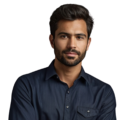Key Takeaway
- NTP syncs time over the internet, ensuring accurate clock keeping.
- An RTC module is perfect for offline time maintenance.
- Simple commands can help manage and verify your Raspberry Pi’s time settings.
Connecting your Raspberry Pi to a reliable time source is important for many projects. There are a couple easy options available. If online, the Network Time Protocol (NTP) automatically keeps your Pi’s clock synced over the internet. However, for situations without a connection, using a real-time clock (RTC) module keeps accurate time through its own battery-powered clock chip.
Setting up either method is straightforward. NTP requires simply enabling it during initial Pi configuration. For the RTC module, it involves some basic wiring to the Pi’s GPIO pins and installing supporting software. Both ensure your Pi always knows the correct date and time for tasks like logging data or automating functions based on a schedule.
Finding a reliable time source ensures your Pi can perform properly for any application requiring precise timekeeping. Keep reading below for easy steps to set up NTP sync or connect a hardware RTC module. Either one maintains an accurate clock, whether online or off the grid.
Using NTP for Hassle-Free Time Sync
Credits: Lutz
Getting accurate time on a Raspberry Pi connected to the internet requires minimal effort when using Network Time Protocol (NTP). Here is a quick guide to setting up NTP time synchronization. (1)
First, update the Pi’s package list from the terminal to ensure all software is current. Then install the NTP package, which provides the necessary client software.
Next, edit NTP’s configuration file located at /etc/ntp.conf. This is where an NTP server’s IP address or domain name is added in order to tell the client where to retrieve time information from. Adding a free public server like time.nist.gov works well.
Once the configuration is saved, start the NTP service using the command “sudo systemctl start ntp”. This will initiate background time synchronization with the specified server. The service will periodically sync in the future to keep the clock aligned.
To confirm everything is working as intended, check NTP’s status by typing “sudo systemctl status ntp”. As long as the Pi remains connected online, its clock will now stay accurate without any other involvement from the user. NTP seamlessly keeps time precisely set in the background.
By investing just a few minutes to set up NTP, Raspberry Pi projects can rely on automatic, hassle-free timekeeping whether used for coding, data logging, automation or any other purpose involving accurate time routines.
Using an RTC Module for Offline Timekeeping
Using a real-time clock (RTC) module allows Raspberry Pis to keep accurate time even without internet access. Setting one up is simple.
First, connect the RTC to the Pi’s GPIO pins. Make sure the RTC has its own battery so its clock chip remains powered independently of the Pi’s supply. Next, enable the I2C interface in Preferences so the Pi can communicate over its I2C bus with devices like the RTC.
Install the i2c-tools package next, as it provides commands to control I2C peripherals. Edit the config file and add a line specifying the particular RTC board that’s plugged in. Reboot to initialize the changes.
Finally, run an I2C scan to confirm the RTC appears connected correctly. To sync the Pi’s system clock, use utilities that either pull the time from the RTC or update it.
With a hardware RTC module doing the timestamping autonomously thanks to its own battery, Raspberry Pis with this setup can now log data, run scheduled scripts, and perform time-based tasks whether online or offline. It’s an easy way to add important offline timekeeping capabilities to projects using only a small, inexpensive RTC add-on board.
Keeping Time Accurate with Timesynch
Raspberry Pi OS uses a program called Timesync to sync the system clock. Timesynch automatically connects to time servers on the internet known as NTP servers. This helps keep the time on your Raspberry Pi accurate without any work from you.
Timesynch runs in the background, syncing the clock regularly so you don’t need to worry about keeping time manually. You can check its settings if you want to use different time servers.
- Configuration File: The file where Timesynch gets its settings is located at /etc/systemd/timesyncd.conf. This file allows changing the NTP servers if needed. Timesynch often uses popular public servers by default. If editing, be sure the file format stays correct. Restarting Timesync with “sudo systemctl restart systemd-timesyncd” applies any changes.
You can also check Timesynch’s status to see if it is keeping the clock in sync properly with the time servers. This ensures your Raspberry Pi has the right time without any effort from you. (2)
Troubleshooting Time Synchronization
If issues come up with keeping time accurate, there are simple ways to check the system clock.
- Check Time Status: To see if the time is in sync, use the command “timedatectl status”. This will display things like the current time, whether it is synced, and which NTP server is being used. If out of sync, it can provide clues on what may be wrong. You can also verify the system time and timezone settings are correct.
- Check RTC Detection: If the RTC module seems to not be working properly, check the kernel messages for more info. Use the command “dmesg | grep rtc” to filter kernel logs related to the RTC module. Any issues with detection or communication will appear here. You can check if the RTC is recognized and look for error messages.
Following these steps makes managing time synchronization on the Raspberry Pi straightforward. Users can easily keep their clocks on time whether online or offline. Regular checks and proper setup allow for smooth operation.
FAQs
How do I set up time synchronization on my Raspberry Pi using network time protocol?
When you sync your raspberry pi with ntp time, you’ll first install ntp using sudo apt and auto renewal packs. The network time protocol helps keep your system clock accurate by connecting to ntp servers. After installation, use sudo service ntp status to check if everything’s working with your internet connection.
What’s the difference between hardware RTC and fake hwclock on Raspberry Pi OS?
A hardware rtc is a real time clock module that can keep the time even without power supply, while fake hwclock is a basic system time backup. The hardware clock is more reliable for maintaining accurate time when your raspberry pi time isn’t connected to time servers.
How do I configure NTP servers in my Raspberry Pi’s configuration file?
Use sudo nano to edit the ntp conf file and add your preferred ntp servers. These time servers help sync the time automatically. If you run into issues, check stack overflow for common solutions. After making changes, use sudo systemctl restart to apply them.
Why isn’t my Raspberry Pi syncing time correctly with NTP service?
First, check your network time synchronization using timedatectl status. Make sure the ntp service is running with sudo service ntp status. You might need to enable or disable certain settings. If the time is correct on the network but not on your Pi, you may need to manually set the timezone.
How do I set the time manually on my Raspberry Pi when internet connection is down?
You can set the date and time manually using command sudo and sudo hwclock. First, set the timezone with the sudo timedatectl set, then use commands to set the time manually. This helps maintain local time accuracy when you can’t sync from time servers.
What’s the process for syncing time between system clock and hardware RTC?
To sync the time between your system time and hardware rtc, use sudo hwclock to read the time from the rtc module. Then start systemd time synchronization. You’ll need i2c tools installed, and you might need to use sudo modprobe for proper communication.
How often should my Raspberry Pi sync with NTP servers to maintain accurate time?
Your Pi should automatically sync with network time protocol servers periodically. The time sync frequency depends on your configuration file settings. Most setups check multiple time servers regularly to keep the time precise, especially after a power supply interruption.
What should I do if my Raspberry Pi keeps losing the correct time after rebooting?
First check if current time matches the hardware clock using sudo hwclock. Verify that your time zone settings are correct. You might need to enable the rtc module and ensure the ntp service is set to start at boot. Use sudo systemctl to manage these services.
Conclusion
Keeping accurate time on a Raspberry Pi is straightforward. For online use, NTP keeps the clock synced. And the RTC module allows timekeeping offline. Checking Timesynch’s status, configuration, and kernel messages streamlines troubleshooting. Following these simple steps ensures the Raspberry Pi always has the right time no matter the environment.
References
- https://www.hackster.io/RandomRoboSmith/time-synchronization-on-the-raspberry-pi-d11ece
- https://aruljohn.com/blog/raspberry-pi-sync-time/