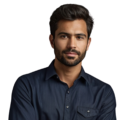Key Takeaway
- An RTC module helps your Raspberry Pi keep accurate time offline.
- Setting up the RTC involves hardware connections and software configurations.
- Follow the steps carefully to ensure your RTC functions correctly.
Getting the right time on a Raspberry Pi is important for many projects, but it can be tricky without internet access. An RTC solves this by keeping accurate time even when offline. As the expert Simon Monk noted, an RTC “maintains time accurately even when powered down.”
This guide will take you through setting up an RTC on your Raspberry Pi simply and painlessly. Connecting the battery and configuring a few settings is all it takes to put your Pi’s clock on track. By following along, your Pi will always know the correct time, even without an internet connection. Keep reading to learn how to set up an RTC and ensure dependable timekeeping for your Pi projects. (1)
Keeping Accurate Time on the Raspberry Pi
Credits: Broken Signal
The Raspberry Pi is great for all sorts of projects, but one thing it doesn’t have built-in is a real-time clock (RTC). This can cause issues because it relies on getting the time from the internet. If the Pi loses its internet connection or isn’t able to connect, it won’t know the right time.
Luckily, there’s an easy fix – adding an RTC module. These little devices are super helpful because they keep the exact time, even when the Pi is turned off. They use a small battery so you never have to worry about the clock resetting.
RTC modules are particularly useful for any project that needs to know the exact time, like logging data or scheduling things to happen at certain times each day. It ensures the Pi always has the correct time no matter what, which is perfect for building cool projects.
Here are some popular RTC module options:
- The DS1307 is one that many folks go with thanks to its affordable price tag. It connects easily to the Pi and is not too difficult to configure. For simple applications where you need timekeeping abilities without high precision, the DS1307 gets the job done well without breaking the bank.
- Another option is the DS3231. This module is known for keeping very accurate time, which makes it a good selection for any project requiring precise timing. Things like data logging, automation tasks based on schedules, or scientific/industrial applications benefit from the DS3231’s precise clock. It’s a little pricier than other options but delivers reliable performance if you can’t afford to be off by even a second.
- The PCF8523 is another commonly used RTC that provides hassle-free setup. It smoothly connects to the Raspberry Pi and works dependably without fussing with complex configurations. While not the most precise, the PCF8523 holds time well enough for general time-based functions. It’s a good middle ground choice.
Each module has its strengths, so choosing one depends on your needs and budget. No matter which you select, adding an RTC will make sure your Raspberry Pi project always tells the right time.
Setting Up the Hardware
Getting the real time clock, or RTC, set up on your Raspberry Pi is pretty straightforward. (2) Here are the basic steps:
First, you’ll need to connect the RTC module to your Pi. Each module has a few pins that need to hook up properly – things like power (VCC), ground (GND), data (SDA) and clock (SCL). Take a close look at the module to identify which is which.
Once you’ve spotted the pins, it’s time to attach them to your Pi. VCC goes to either the 3.3V or 5V pin to supply power. GND hooks up to a ground pin. SDA connects to GPIO pin 2, which is the data line. SCL links to GPIO pin 3 for the clock signal.
Making these simple connections between the matching pins is the first part of getting your RTC up and running. Be sure each one is in the right place so everything works smoothly.
With the module now physically hooked up, the next phase is handling the software side of things. But first you need to link the hardware properly. Double check that VCC, GND, SDA and SCL are all connecting to the correct Pi pins. Then your RTC will be ready for setting the date and time through code.
Getting the hardware linked is a quick job. Just match up the right pins between the RTC and Pi. From there you’ll configure the software to make the real time clock fully functional. But the initial physical setup is a basic building block for incorporating real-world timekeeping into your projects.
Setting Up the Software
Now that the hardware is connected, it’s time to configure the software. Here are the steps:
First, keep your system up to date by running:
sudo apt update
sudo apt upgrade
This helps prevent any issues from outdated software.
Next, enable the I2C interface by launching the configuration tool:
sudo raspi-config
Then select ‘Interfacing Options’ and enable I2C. Reboot for the changes to take effect.
You’ll also need to install some packages for communicating with the RTC:
sudo apt-get install -y i2c-tools python-smbus
These tools let your Pi talk to the RTC over I2C.
Check that your RTC is detected with:
sudo i2cdetect -y 1
Look for its address, like 0x68, to confirm it’s connected.
Edit the boot config file to load the right driver for your RTC module:
sudo nano /boot/config.txt
Then add a line like dtoverlay=i2c-rtc,ds3231.
Remove any software that could conflict and load the RTC module at startup.
Finally, reboot and you’re ready to use your new hardware clock! Check the time with hwclock commands.
Let me know if any part needs more explanation. Following these steps carefully will set up reliable timekeeping.
FAQs
How do I get started with setting up a real time clock (RTC) on my Raspberry Pi?
A basic setup starts with choosing a low cost RTC module like the ds3231 rtc or rtc pcf8523. You’ll need your raspberry pi, the rtc board, and some basic tools. The RTC chip helps your Pi keep correct time even without the internet, using a small lithium cell battery for backup.
Why can’t my Raspberry Pi keep time properly without an RTC, and what’s this fake hwclock I keep hearing about?
The raspberry pi rtc issue happens because there’s no hardware clock built in. When you turn off your Pi, it loses track of time since the system clock resets. While fake hwclock tries to help, it’s not perfect. That’s why most folks use a battery backed rtc module for accurate time keeping.
How do I enable the i2c interface and install i2c tools on my Raspberry Pi?
First, run sudo apt to install i2c tools. Then use sudo raspi-config to enable the i2c bus. The i2c protocol lets your Pi talk to the rtc through gpio pins. After a sudo reboot, you can use sudo i2cdetect to check if the i2c dev is working.
What steps do I need to follow to detect the RTC and set up the kernel module?
After setting up i2c, use sudo modprobe i2c and sudo modprobe rtc to load the right kernel module. Simon Monk has great guides on this. Run sudo i2cdetect -y 1 to find your clock chip on the i2c interface. This works for both raspbian wheezy and raspbian jessie.
How do I set the time and make sure it stays correct, including time zone and hour format?
Once your hardware rtc is detected, use sudo hwclock to read the time. Set your time zone and choose between 12/24 hour format. The system time syncs through time protocol over ethernet or wifi. It handles leap year adjustments automatically with proper auto renewal packs.
What’s needed to make the RTC start automatically when my Pi boots up?
Edit config files using sudo nano to make the rtc start on boot. Use sudo systemctl to manage services, and add sudo echo commands to load the right modules. This keeps your hardware clock running even if you switch power supply or microsd card.
How do I know if my RTC is working correctly and keeping the right time?
You can read the time from the rtc using simple commands. The pm indicator shows if it’s working. Check if the real time clock matches internet time. A properly set up rtc module should keep time accurately, even through system reboots.
What should I include in my table of contents when documenting my RTC setup?
Your guide should cover hardware rtc basics, how to enable the i2c, install i2c tools, detect the rtc, set the time, and configure automatic startup. Include troubleshooting tips for when the system clock and hardware clock don’t match.
Conclusion
Setting up an RTC on your Raspberry Pi is a simple process that delivers big benefits. By connecting the module and carefully completing the software configuration steps, your Pi will gain the ability to maintain the correct time regardless of internet access. This allows your projects to have dependable timekeeping for tasks like scheduling or data logging. Just take your time connecting the hardware and double checking each software setting. Once complete, you’ll have a solid solution for keeping precise time on your Raspberry Pi.
References
- https://maker.pro/raspberry-pi/tutorial/how-to-add-an-rtc-module-to-raspberry-pi
- https://raspberrypi-guide.github.io/electronics/add-real-time-clock