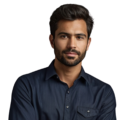Key Takeaway
- Raspberry Pi needs the internet to sync time accurately.
- Setting the correct timezone is essential for local time.
- Using NTP servers helps maintain accurate time on your device.
Time issues on a Raspberry Pi can be quite frustrating for users. When it displays the wrong time, it can disrupt important projects or tasks. Many users grapple with setting the correct time. It’s worth noting that the Raspberry Pi doesn’t come with a built-in real-time clock (RTC), so it loses track of time when powered off. This can lead to confusion and delays. Luckily, there are simple steps to address these time-related problems. Keep reading to discover practical tips that will help ensure accurate timekeeping on your Raspberry Pi. (1)
Setting Up Time Synchronization
Credits: Helping Ninja
Using NTP (Network Time Protocol)
Fixing time problems on a Raspberry Pi begins with installing NTP. This program keeps time accurate by connecting to internet time servers. To install it, users can open a terminal by finding the terminal icon or searching for it. Once it’s open, they should type:
sudo apt-get install ntp
After installing NTP, ensuring that the Raspberry Pi is connected to the internet is very important. Without a proper connection, the Raspberry Pi won’t be able to sync its time, and it may still display the wrong time if it’s offline.
Users can check if NTP is working correctly by running the command:
sudo timedatectl set-ntp true
This command tells the system to use NTP for time updates, and it’s a good idea to run it right after installing NTP. This way, the Raspberry Pi will always have the current time.
Using sntp Command
For those looking to fix the time immediately, the sntp command is a quick option. This command syncs the time with a designated time server right away. To use it, users simply need to type:
sudo sntp -s at.pool.ntp.org
This will set the time instantly. However, to keep the Raspberry Pi syncing every time it starts up, users can add this command to the crontab. They need to open the crontab editor by typing:
sudo crontab -e
In the crontab, users should add this line:
@reboot /usr/bin/sntp -s at.pool.ntp.org
By doing this, every time the Raspberry Pi boots, it will run this command to sync the time. This ensures that the time stays accurate without needing to set it manually each time.
Setting the Time Zone
Setting the correct timezone is crucial for displaying the right local time on a Raspberry Pi. Often, the device might default to a timezone that doesn’t match the user’s location. To fix this, users can utilize the Raspberry Pi configuration tool. They simply need to open the terminal and type:
sudo raspi-config
This command launches the configuration tool, which offers various options. Users should navigate to Internationalization Options and select Change Timezone. After making this selection, they’ll be prompted to choose their area and then their city. This configuration ensures that the Raspberry Pi accurately reflects the local time relevant to the user.
Alternatively, users can set the timezone quickly through the command line. They can use the command:
sudo timedatectl set-timezone Europe/Prague # Change to your timezone
It’s essential to replace “Europe/Prague” with the user’s actual timezone. This method is straightforward and allows users to set the timezone without navigating through menus. By ensuring the timezone is correct, the Raspberry Pi will show the appropriate local time. This simple step can help users avoid confusion and better manage their time.
Checking Network Connectivity
An active internet connection is essential for keeping the time accurate on a Raspberry Pi. If the device isn’t connected to the internet, it can’t sync with time servers. To check the internet connection, users can use a simple command called ping. This command tests whether the Raspberry Pi can reach a reliable server. Here’s how to do it:
ping google.com
After running this command, the screen will display messages indicating if the Raspberry Pi can connect to Google. If the connection is good, users will see responses that include times in milliseconds, which means that the internet is working and the Raspberry Pi can sync its time.
If users encounter connection issues, they should begin by checking their network settings. It’s possible that the Wi-Fi or Ethernet cable isn’t connected properly. Users should also ensure that their router is functioning. Sometimes, simply restarting the network interface can resolve the problem. They can do this by typing:
sudo systemctl restart networking
After restarting, users can try the ping command again. If the Raspberry Pi still can’t connect, further investigation may be necessary, such as reviewing the Wi-Fi settings or checking for any network outages in their area.
Using an RTC Module
For projects that need accurate timekeeping even when the Raspberry Pi is powered off, using an external RTC (Real-Time Clock) module is a smart choice. This small device can keep track of time while the Raspberry Pi is not running. It communicates with the Raspberry Pi via I2C, an easy method for devices to exchange information.
Adding an RTC module can be very beneficial for projects that require maintaining time data, such as logging events or scheduling tasks. Normally, the Raspberry Pi loses track of time without power, but the RTC module continues to operate on a small battery. This means it remembers the time even during power outages.
To set up an RTC module, users can follow these steps:
- First, connect the RTC module to the Raspberry Pi using the I2C pins.
- After making the connection, users need to enable I2C on the Raspberry Pi by using the configuration tool:
sudo raspi-config - Once I2C is enabled, users can install the software needed to work with the RTC.
- After installation, users can configure the RTC to keep accurate time. This is particularly useful for long-running projects or those that need precise logging. By incorporating an RTC module, users can ensure that their Raspberry Pi always has the right time, allowing their projects to run smoothly and efficiently.
Common Issues
No Real-Time Clock (RTC)
The Raspberry Pi lacks a built-in RTC. This means that when it powers off, it loses track of time and resets to a default base time, often January 1, 1970. When the device powers back on, it needs to sync with an internet time server to get the correct time. If it can’t connect to the internet, it won’t update automatically. This situation can be particularly frustrating for users working on projects that rely on accurate timekeeping, as they may have to manually set the time each time the device starts. To avoid this hassle, users can consider adding an external RTC module that keeps time even when the Raspberry Pi is off.
Incorrect Time Zone
Yet another common issue is setting the wrong timezone on the Raspberry Pi. Even if the device syncs successfully with a server, it might still display the wrong local time if it isn’t set to the correct timezone. This can leave users puzzled about the time shown on their device, especially if they are in a different location than the default timezone. To tackle this, users should ensure their timezone is correct by using the Raspberry Pi configuration tool or the command line. Setting the timezone correctly is essential for anyone who needs the Raspberry Pi to show the right local time for tasks or accurate data logging.
Network Connectivity
Time synchronization on the Raspberry Pi relies heavily on having an active internet connection. If the device can’t connect, it won’t sync with time servers, resulting in an incorrect time display. Users should check their network settings regularly to keep the Raspberry Pi connected. Problems such as a disconnected cable, a malfunctioning router, or incorrect Wi-Fi settings can disrupt this connectivity. Users can verify their connection with a simple ping command to a reliable server like Google. If connection issues arise, troubleshooting the network setup is crucial for maintaining accurate time on the Raspberry Pi.
Verifying Synchronization
After installing and configuring NTP (Network Time Protocol), it’s essential for users to verify that time synchronization is functioning correctly. They can do this by using the command:
timedatectl show-timesync
This command provides a glimpse into the current synchronization status of the Raspberry Pi. It will show whether the time is synced and which server is being used for this purpose. If the command indicates that synchronization is active, the Raspberry Pi is successfully connecting to the time server and maintaining accurate time.
If there are any issues, the output may suggest that synchronization is inactive or that it cannot connect to the specified server. In such cases, users should check their internet connection or review their NTP configuration. This step is vital for anyone needing accurate timekeeping for their projects. Regularly verifying synchronization helps ensure that the Raspberry Pi always has the correct time, making it easier to manage tasks and data effectively.
Manual Time Setting
If automatic updates are disabled, users can manually set the time on their Raspberry Pi. This can come in handy if the device isn’t connected to the internet or if there are issues with NTP. To set the time manually, users can open a terminal and enter the following command:
sudo timedatectl set-time ‘YYYY-MM-DD HH:MM:SS’
In this command, “YYYY-MM-DD” stands for the year, month, and day, while “HH:MM:SS” represents the hours, minutes, and seconds. For instance, if the current time is March 10, 2023, at 2:30 PM, the command would be:
sudo timedatectl set-time ‘2023-03-10 14:30:00’
Running this command updates the system clock to the specified time right away. However, this method isn’t the best long-term solution. If the Raspberry Pi isn’t set to sync with NTP, it could lose track of time again when powered off. Therefore, it’s generally recommended to keep NTP enabled. Automatic updates ensure that the time remains accurate without needing any manual adjustments.
Time Zone Configuration
It’s crucial for users to ensure that the timezone is set correctly on the Raspberry Pi. If the timezone is incorrect, even the right time will display inaccurately. Changing the timezone is easy with the following command:
sudo timedatectl set-timezone [Your/Timezone]
In this command, “[Your/Timezone]” should be replaced with the correct timezone string, like “America/New_York” or “Europe/London.” Setting the timezone ensures that the Raspberry Pi shows the right local time. For instance, if a user is in New York, they’d use:
sudo timedatectl set-timezone America/New_York
This command adjusts the Raspberry Pi’s time settings to match the user’s location, which is essential for keeping accurate time. Doing so helps with scheduling tasks, logging events, or simply checking the time without confusion. By ensuring the timezone is accurate, users can avoid issues related to time discrepancies. Proper timezone settings are also key for ensuring that applications and services on the Raspberry Pi operate smoothly and reflect local time correctly.
FAQs
Why won’t my Raspberry Pi time sync with network time protocol servers?
First, check if the ntp service is running using service ntp status. Use sudo apt to install ntp if needed. Edit the ntp conf file to add reliable time servers. Then restart with sudo service ntp restart. This ensures your pi time stays accurate through proper time synchronization. (2)
How do I set timezone and local time on Raspberry Pi OS?
Access the raspberry pi configuration tool and navigate to the time zone settings. You can also use sudo timedatectl set-timezone to change it via the command line. After setting the time zone, the operating system will adjust the local time automatically. Verify with the current time display.
What’s the proper way to manually set time when network time synchronization fails?
When network time isn’t available, use linux commands to set the time manually. Run sudo timedatectl set followed by the current time in the proper format. This directly updates the system clock. Remember to enable or disable network time protocol afterwards to prevent conflicts.
Why does my system clock keep resetting after each reboot?
This often happens when there’s an issue with your sd card or when auto renewal packs interfere with time settings. Check if real time keeping is working by examining the time server connections. You might need to reconfigure the default on raspberry pi os settings for proper time persistence.
How do I configure ntp servers and time synchronization properly?
Edit the configuration file for ntp using sudo apt. Add reliable ntp servers to your list. Once configured, restart the ntp service using command sudo. Check time sync status to ensure the raspberry pi is properly updating its time from the network.
What linux commands should I use to fix time sync issues?
Start by checking the service ntp status. Use command sudo to restart the time server if needed. The most useful linux commands include setting the time zone, manually setting time, and forcing a sync with ntp servers. Monitor the results to ensure proper time synchronization.
How do I fix time issues when my Raspberry Pi can’t reach internet servers?
When offline, you’ll need to set time manually using the raspberry pi configuration tool. First, set the date and time using system commands. Then, adjust the configuration file to work without network time until internet connectivity is restored. This ensures your pi maintains accurate time tracking.
Why does the raspberry pi configuration tool show incorrect time settings?
This usually happens when there’s a conflict between local time settings and network time protocol synchronization. Open the raspberry pi bootcamp settings and verify your time zone is correct. Check if the ntp service is running properly. You might need to reconfigure the time on your raspberry pi through both GUI and command line tools.
Conclusion
To fix time issues on a Raspberry Pi, users should set up NTP synchronization, configure the correct timezone, and ensure network connectivity. Optionally, adding an RTC module can help maintain time even when the device is powered off. Regularly checking these settings will help keep the time accurate for various applications. By following these steps, users can prevent confusion and ensure their projects run smoothly with reliable timekeeping.
References
- https://www.instructables.com/How-to-Set-Time-and-Date-in-Raspberry-Pi/
- https://aruljohn.com/blog/raspberry-pi-sync-time/