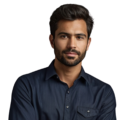Tracking your time in Google Sheets helps you and your team efficiently manage projects and tasks. With simple features, like manually entering times or using formulas, it’s easy to see where your hours are going. Templates make it quick to set up customized trackers. Whether you’re tracking billable hours or personal schedules, this free method offers a clear way to understand your time use. The next section outlines some easy steps for creating a system to see exactly how long activities take. Keep on reading to learn how to establish your own productive time tracker!
Key Takeaway
- Google Sheets lets you enter times manually or use formulas to track hours automatically.
- Users can make customized templates to track their work easily.
- The sharing features allow team members to view and update a single spreadsheet at the same time.
Tracking Time in Google Sheets
Credits : Google Workspace
Tracking your time in Google Sheets is a simple way to keep track of how you spend your days. In a Google Sheet, you can make a table with columns for the date, what task you did, when you started, when you finished, and how long it took.
Adding the start and end times makes it easy to calculate the total hours in another column using a simple formula like “end time minus start time”. Google Sheets can also show the times in a way that’s clear to read.
By tracking your time, you can see where your hours go each day. This helps you understand how you manage your schedule. You might notice you spend more time on some tasks than others. Seeing your time written down can help you make changes to spend your time better.
Keeping the sheet updated keeps the information fresh and correct. Then the sheet becomes a reliable source to see how you used your time in the past. With a time-tracking sheet, you have a simple way to monitor your hours and get a picture of how you spend each day.
Manual Time Entry
Entering your time by hand is a simple way to keep track of your work hours. In a Google Sheet, you can make a table with the date, what you did, when you started, when you finished, and how long each task took.
Recording this yourself gives you control over the details. You can add extra notes about projects if you want. Writing things down in full helps if you need to check something later or look back at your work.
Since you set it up yourself, you can adjust it to fit what you need. Whether tracking for your own project or something for a group, manual time entries are flexible. You decide how much or how little info to include. This makes it a good choice for many people.
When entering your hours, you can put in as many details as you like. Extra notes might help remind you what you accomplished later on. Taking the time to write it all out makes the sheet a useful reference. Tracking your hours by hand provides a simple way to log your work and see where the time went each day.
Using Built-in Functions
Google Sheets has handy tools built right in to help with time tracking. Formulas like NOW() and TODAY() automatically fill in the current date and time. This is useful for setting start and due dates to help stay on schedule.
You can also use conditional formatting to alert you to important tasks. For example, overdue work could turn red or upcoming deadlines yellow. The different colors grab your attention so you know what needs work right away.
Using these formulas and formatting options streamlines keeping track of time. You can easily get crucial info like dates without typing them out each time. Knowing what tasks are past due or coming up helps with planning your days. These built-in tools aid better organization so projects can get finished on time. The sheets do some of the work for you, allowing you to focus more on tasks and priorities. The functions provide simple ways to enhance time management and stay on top of projects (1).
Templates for Time Tracking
Using ready-made templates is a helpful way to set up time tracking in Google Sheets easily. Lots of free templates are available online for different needs. Many already have important columns and formulas added, so you don’t have to build a sheet from scratch.
Once you pick a template, you can change it to fit what works best for you. For example, adding columns for project names, notes, or categories. Templates also let you track your hours daily, weekly, every two weeks, or monthly. That way you choose a format that matches your schedule.
Templates save time compared to starting from nothing. And having everything set up neatly means less chances of mistakes as you log your hours. You can focus on entering accurate times rather than setting up the sheet itself. This makes tracking way more efficient and less stressful overall. The templates provide simple yet effective structures that are customized just enough.
Integration with Other Tools
Connecting Google Sheets to other apps can hugely boost your time tracking.
For example, linking your sheets to Google Calendar lets you see scheduled events alongside what you logged. This combined view provides a full picture of tasks and commitments, helping better prepare for your days.
Some programs like Clockify also let you export time entries directly into sheets. This makes it simple to transfer hours logged in one place over to your main tracking sheet, keeping everything together.
Linking tools this way helps develop a more complete system to manage your schedule. Bringing different programs together streamlines your workflow for improved efficiency. A connected approach to tracking time makes staying on top of tasks and projects less of a chore. The integrations provide a comprehensive yet hassle-free way to coordinate your hours across platforms.
Collaboration Features
Google Sheets is great for teams to track time together. Because it’s online, multiple people can access and work on the same sheet at once. This is handy for groups sharing projects where everyone logs their hours. Each person can enter what they did so the information stays up-to-date.
Plus, whoever sets up the sheet controls who can edit or just view it. This flexibility helps each member contribute what they need to without messing things up.
Working as a team on one sheet encourages accountability. When coworkers see each other’s tracked times, it keeps everyone mindful of managing their schedules well. This team effort leads to better productivity and ensures deadlines are met on time. Collaborating through Google Sheets strengthens how groups can monitor hours and stay on top of shared work (2).
Analyzing Time Tracking Data
Looking over your time tracking info is important for understanding where your hours go. In Google Sheets, you can make pivot tables to group your work hours by tasks or projects. These summaries provide clear pictures of where you spend your time, helping spot patterns over weeks or months.
Charts in sheets also let you visualize how time splits between activities. Graphs make it easier to notice things that may need adjusting. Like if you see too many hours in meetings, you could rework your schedule.
By regularly checking the numbers, you can learn a lot about your own productivity. Tracking helps you catch problems and make changes to work more wisely. Seeing tracking results leads to better management of your time each day. The analysis provides valuable ways to maximize how you schedule tasks. Overall, reviewing data from time sheets helps you and teams pinpoint where to improve workflows.
Automation Options
Automating time tracking through Chrome extensions or add-ons can majorly cut down the work. Google Sheets integrates with tools that start and stop timers for tasks without having to log times by hand.
When tracking happens automatically, you can focus more on what you’re doing instead of noting every minute spent. This saves a lot of time spent writing things out. Automatic logging also improves accuracy compared to manual entries prone to little mistakes here and there.
Options like these create a smooth tracking process. You easily get precise data on hours worked, important especially if you need to bill clients or analyze your work patterns. Overall, automation makes keeping track of time way more efficient and less of a chore. The automatic tools do some of the donkey work for you so you can put your energy where it matters.
Common Questions About Time Tracking in Google Sheets
Here are some common questions about tracking time in Google Sheets:
What are the benefits of using Google Sheets? Sheets provides an easy online system that lets teams work on one file together at the same time. This improves how groups coordinate and boosts workflow since the latest times are always visible.
How do I set up a basic timesheet?
For a simple sheet, make columns for the date, what you did, when you started, when you finished, and the total hours. Then use the formula “end time minus start time” to calculate how long each task took.
Are templates available? Yes, there are many free templates online already made for tracking time in sheets. Templates can be adjusted for daily, weekly or monthly use so you choose the schedule that fits you best.
Can I automate tracking? Yes, extensions and add-ons let sheets automatically log your hours. This reduces entering times manually and improves accuracy compared to writing everything out by hand. The automatic tools do some of the work for you.
Limitations of Google Sheets for Time Tracking
While Google Sheets works well for tracking time, it does have some downsides compared to specialized timer apps.
For one, sheets are missing advanced features usually found in dedicated programs. Things like mobile support or super detailed reports aren’t options.
Since entries have to be written manually, mistakes can happen too. Not checking over what you logged means the info might not be perfect.
Even so, sheets do the job well enough for most people and small teams. As long as you’re aware of its limits, it’s a handy free tool. Things like advanced stats aren’t deal-breakers for casual use.
As always when choosing technology, understanding both benefits and drawbacks lets you use what’s right for your needs. Sheets may lack bells and whistles but does the basics for many timekeepers. Its limits just mean setting realistic expectations of what it can or can’t offer compared to other options (3).
FAQ
What is a time tracker in Google Sheets and why would I need one for my small business?
A time tracker in Google Sheets helps you track your time and manage employee hours without needing a paid service. It’s a free timesheet solution that lets you easily track work hours, calculate total time spent, and monitor billable hours. You can access it through your Google account and integrate it with other Google apps.
How do I get started with time tracking in Google Sheets?
Start tracking your time with a step guide using Google Sheets time tracking templates. You can choose from daily timesheet, weekly timesheet, monthly timesheet, or biweekly timesheet templates. These customizable timesheet options let you track time spent on different tasks without a credit card required.
Can I automatically calculate hours in Google Sheets?
Yes! Google Sheets can automatically calculate the total hours worked from start and end times. The automated time tracking features help make time tracking less time consuming. You can set up formulas in the hours column to calculate time, and the sheet will keep track of your time automatically.
How does Google Sheets time tracking integrate with other Google tools?
Time tracking in Google Sheets integrates with Google Workspace, Google Drive, Google Forms, and Google Calendar events. You can access your timesheet through Google Chrome and sync it across devices. The integration with Google makes it easier time manage your projects.
What are some disadvantages of using Google Sheets for time tracking?
While Google Sheets time tracking is free and accessible, it has some limitations. The tracking tools might not be as robust as dedicated time tracking apps. Project managers might find some features basic compared to specialized project management tools. However, for many users, these limitations are outweighed by the convenience of using Google spreadsheet.
How do I use the timer in Google Calendar with my timesheet?
Your time card can sync with calendar events to track time in real time. The Chrome extension helps you track time spent directly inside Google Sheets, making it simpler to monitor your daily tasks.
What should I know about marketplace comment guidelines and reviews?
Comments and reviews on the Google Workspace marketplace help others decide if a time tracking template works for them. Your photo will appear publicly when you leave feedback, following the marketplace comment guidelines and review policies.
Does Google Sheets work well for tracking employee time?
Google Sheets serves as an effective employee time tracking solution that helps you comply with the Google Workspace requirements. Project timesheet templates make it easy to track specific time for each worker.
Can I make my Google Sheets timesheet calculate automatically?
The timesheet templates can automatically calculate your total work hours. You can set up automated time tracking that integrates with other tools to keep track of your time efficiently.
How do I share timesheets with my team?
Store your time tracking sheets in Google Drive where your team can access them. You can use Google Docs and Google Forms to collect time data more efficiently, making it easier to manage project time tracking.
Conclusion
In summary, using Google Sheets gives you a simple option for handling tasks and projects. You can pick entering times manually or with formulas, as well as templates, to build trackers. Charts and formulas let you review how hours add up. Working together is also easy, since changes automatically sync across devices. Whether solo or in teams, these free tools can optimize the way you manage your time.
References
- https://support.microsoft.com/en-us/office/now-function-3337fd29-145a-4347-b2e6-20c904739c46
- https://edu.gcfglobal.org/en/googlespreadsheets/sharing-and-collaborating/1/
- https://www.nature.com/articles/d41586-023-00866-9