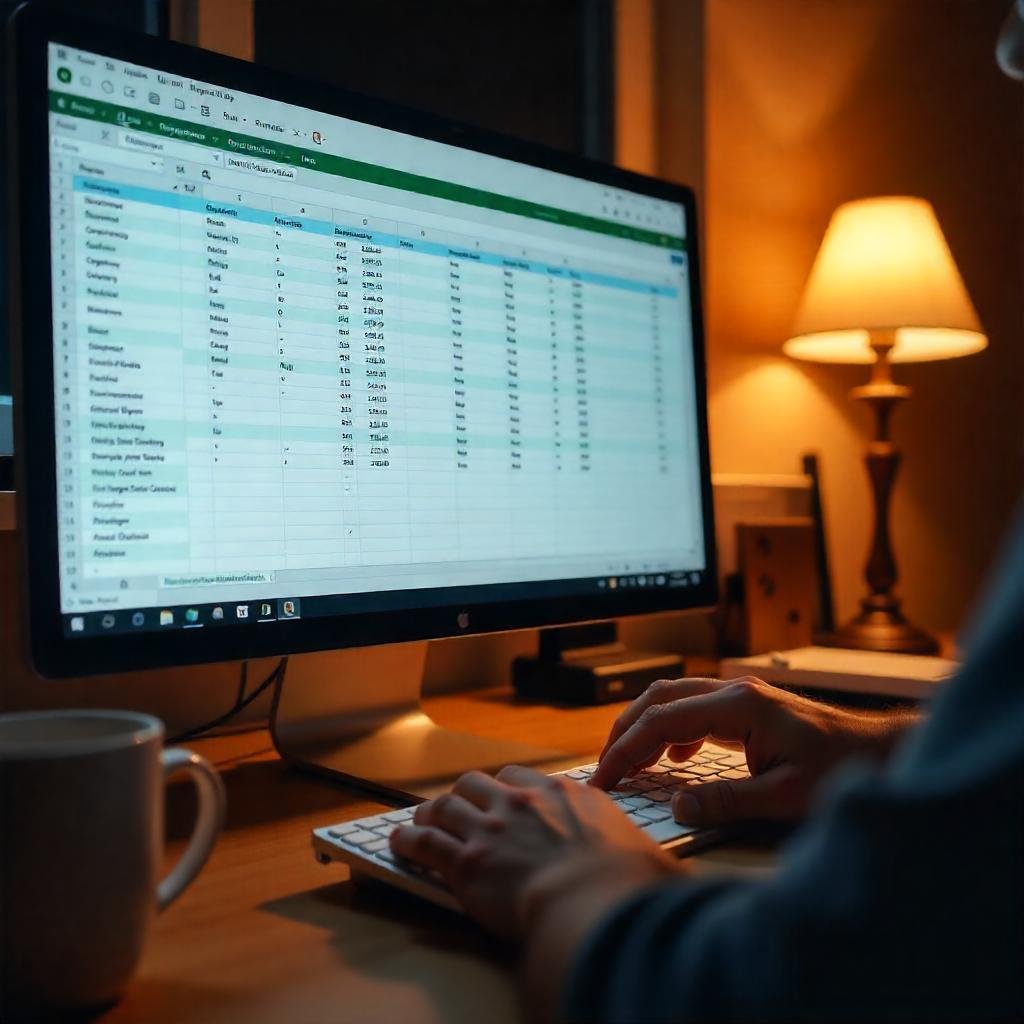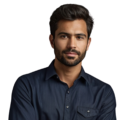Tracking time in Excel can help people manage their work hours more effectively. It’s simple to set up and user-friendly. Anyone can create a basic timesheet to monitor hours worked, lunch breaks, and time spent on different projects. This tool not only keeps them organized but also makes it easier to see where their time goes. This article will demonstrate how to use Excel for tracking time. Keep reading to discover tips and tricks that can make time management a breeze!
Key Takeaway
- Excel timesheets can be adjusted to meet anyone’s needs.
- Formulas in Excel save time and help prevent mistakes in calculations.
- Many free templates are available for a quick start.
Benefits of Using Excel for Time Tracking
Using Excel for time tracking is a smart move. It lets people create their own timesheets, making it easy for them to track hours at work or in their personal lives.
Excel can help boost productivity. When people track how much time they spend on different tasks, they can spot areas where they need to make changes. For instance, if someone notices they are spending too long on a project, they can find ways to work faster.
Another great thing about Excel is that it doesn’t cost extra money. Most people have it because it comes with Microsoft Office. So, they can start using Excel for time tracking right away!
Tracking time in Excel has many benefits. First, it shows how long each task takes, helping to pinpoint time wasters. Second, it helps users improve their work-life balance. When they know where their time goes, they can make smarter choices about how to spend their time. Finally, Excel is easy to use, even for beginners. With a bit of practice, everyone can learn to make a time tracking sheet.
Excel also allows for quick updates. If someone needs to make a change, it’s simple to update the timesheet. This flexibility is key for busy people or teams. With Excel, tracking time becomes a helpful tool instead of a tedious task.
Setting Up a Time Tracking Spreadsheet in Excel
Setting up a time tracking spreadsheet in Excel is very simple. Start by opening a new spreadsheet. Then, add columns for key information like:
- Date
- Task description
- Start time
- End time
- Total hours
Using formulas can make things easier. For example, to find out how many hours someone worked, they can use a basic formula. If the start time is in column B and the end time is in column C, the formula will look like this: =C2-B2. This shows the total hours worked!
Creating a clear and easy-to-use sheet helps everyone track their work. To set up the spreadsheet, follow these steps:
- Label the columns clearly so anyone using the sheet knows what to fill in.
- Set up the time format in Excel. This makes sure that when users enter times, Excel understands them correctly.
- Start filling in the hours worked. Regular updates keep the sheet current and help with checking productivity later. It’s also good to have a notes section where people can write down important details about each task.
- Save the spreadsheet often to avoid losing any information.
By doing these simple steps, anyone can create a useful time tracking tool! (1)
Using Templates for Easy Time Tracking
Using templates can make time tracking much easier! Many free Excel time tracking templates are available online. These templates come with ready-made fields where users can enter hours, project names, and notes.
Finding a template that meets specific needs is simple. Just search for “free Excel timesheet templates,” download one that looks good, and fill it in. This saves time because there’s no need to build a spreadsheet from scratch.
Templates also help keep everything consistent. When everyone on a team uses the same template, it becomes easier to manage time across the group.
There are many benefits to using a template. First, it saves time since the layout is already set up. Users can just enter their information. Second, many templates come with built-in formulas, so calculations happen automatically.
Templates make sure everyone collects the same information, which is important for teams or companies. When everyone follows the same format, it’s easier to review and analyze the data. Another benefit of templates is that they can often be changed to meet individual needs. Users can add or remove sections as needed.
Overall, using a template can make tracking time smoother and more efficient. It helps everyone stay organized and focused on their work.
Automating Calculations to Save Time
Automating calculations in Excel is a smart way to save time and avoid mistakes. Instead of adding hours by hand, Excel can do the math for everyone.
For example, to calculate overtime, users can add a column for overtime hours. If someone works more than 40 hours in a week, Excel can figure out the extra hours. This formula works well: =IF(D2>40, D2-40, 0). It checks if total hours are over 40; if they are, it shows how many hours are overtime.
Using these formulas helps keep records accurate and saves time when getting payroll ready.
Automating calculations has many other benefits. First, it reduces the chances of making mistakes. When users enter numbers, they might accidentally mess up. But with formulas, Excel calculates correctly every time.
Automation also lets users focus on their work and not worry about math. They can just enter their hours and let Excel do everything else. This is a big relief!
Another advantage is that it speeds up the process. When making reports or summaries, having calculations done automatically makes everything quicker. Users can easily see their total hours worked, overtime, and other key details without spending time on manual math.
In this way, automation in Excel makes time tracking easier and helps everyone work more efficiently.
Visualizing Time Tracking Data in Excel
Visualizing time tracking data is a great feature of Excel. It allows people to create charts and graphs to show how much time they spend on different tasks or projects.
For example, if someone wants to see how much time they spend on various projects, they can make a pie chart. This gives a clear view of where their time goes.
Creating visualizations helps teams spot productivity trends. They can make changes based on how their time is spent, leading to better time management overall.
There are many ways to visualize data in Excel. A bar chart, for instance, can show how many hours were spent on each project, making it easy to compare different tasks at a glance.
Another option is a line graph, which tracks hours over time. This helps users see if they are getting better at managing their time or if they are having trouble with certain projects.
Using colors and labels can make charts more understandable. When information is clear and looks nice, it’s easier for everyone to understand.
Visualizing data not only helps explain how time is spent, but it also encourages individuals and teams to improve. Seeing the results of their work can inspire positive changes and better habits in time management.
Common Mistakes to Avoid When Tracking Time in Excel
Tracking time in Excel is simple, but there are some common mistakes to watch out for. Here are a few:
- Inconsistent Time Formats: It’s important to use the same format for entering time. This helps Excel calculate hours correctly.
- Not Backing Up Data: Remember to save and back up the spreadsheet regularly. This prevents losing any information.
- Neglecting to Update: Keep the sheet updated with the latest hours worked to maintain accuracy.
- Relying on Manual Entry: Manual entry can lead to mistakes. Users should double-check their entries to make sure they are correct.
By avoiding these mistakes, users can keep their time tracking accurate and reliable.
Another mistake is not using clear labels for each column. Each column should have an easy-to-read title to prevent confusion.
It’s also important to review entries regularly. Checking for mistakes or missing information helps users take better control of their time tracking.
Lastly, users shouldn’t hesitate to ask for help if they have questions. Whether it’s about using formulas or setting up the sheet, getting assistance can make the experience better.
By being aware of these common pitfalls, users can get the most out of their Excel time tracking. They can keep their records accurate and effective.
Tracking Employee Time with Excel
Excel is a great tool for tracking employee time. Managers can create a timesheet for each worker that includes important details like hours worked, lunch breaks, and overtime.
When employees fill in their hours, it’s easy for managers to check who worked when. This makes payroll much simpler and more accurate.
Having a clear timesheet for each employee can also help track productivity. Managers can see who is working well and who might need extra support.
Creating a system in Excel builds accountability. Employees know their hours are being monitored, which often leads to more honest reporting of time worked.
Additionally, managers can use the data to spot trends. For example, if certain employees frequently work overtime, it could mean they need more help or that their workload needs to be reviewed.
Excel can also help with planning future projects. By looking at past time tracking data, managers can estimate how long similar tasks will take in the future. This leads to better project management and resource use.
Overall, using Excel to track employee time makes the process smoother and provides useful information for both employees and managers (2).
Sharing Time Tracking Spreadsheets
Sharing the time tracking spreadsheet with others is simple in Excel. Users can send their files through email or use cloud storage services like OneDrive or Google Drive.
When using Excel Online, multiple team members can work on the same sheet at the same time. This makes it easier to manage team time tracking. Everyone can see and update their hours, which keeps everything organized.
Sharing time tracking spreadsheets comes with many advantages. First, it encourages teamwork. When everyone can view the same document, it creates a sense of cooperation.
Second, it allows for real-time updates. As employees enter their hours, managers can see the changes right away. This helps keep everything current and accurate.
Another benefit is that sharing makes it easier to review information. Managers can quickly access the data they need to approve hours or check for any mistakes.
Lastly, using cloud storage means employees can update their hours from anywhere. They can do this from home or while on the go, making it even more convenient to keep time tracking accurate.
Overall, sharing spreadsheets in Excel boosts collaboration and makes time tracking more effective for teams (3).
Using Excel on Mobile Devices
Excel isn’t just for computers! It can also be used on mobile devices. There are Excel apps for iOS and Android, so users can access their time tracking sheets on the go.
Updating hours while at work or on a break is easy. This helps make sure that no time is forgotten and keeps data accurate.
Using Excel on mobile devices has many benefits. First, it allows users to enter their hours right away. This helps prevent forgetting to record time later.
Second, the mobile app is easy to use. Even people who aren’t familiar with Excel can learn to navigate the app quickly.
Another advantage is that users can check their progress anytime, anywhere. Whether they are at home, on a job site, or traveling, they can stay on top of their time tracking.
Lastly, collaborating with team members is easy through mobile devices. Employees can share updates or ask questions without needing to wait until they are back at a computer.
In this way, using Excel on mobile devices makes the time tracking experience better. It keeps everyone connected and informed, no matter where they are.
FAQ
How can I use Excel to track my time and get paid accurately?
Tracking your work time, pay rate, and hours in an Excel spreadsheet or time tracking app can help ensure you’re paid correctly for the time you spend on projects and tasks. Look for features like time clock, time cards, hourly rates, and pivot tables to easily calculate your total hours and earnings.
What are the best free trial or free time tracking tools for small businesses in Excel or Google Sheets?
Many free and user-friendly time tracking tools like time trackers, time sheets, and time entries allow small businesses to manually add work hours, calculate total time worked, and export data to Excel or Google Sheets. This makes it easy to track employee hours, billable hours, and project time on a weekly or monthly basis.
How do I set up a simple time tracking system in Excel with drop-down lists and formulas?
Creating an Excel spreadsheet with drop-down lists for activities, start/end times, and formulas to automatically calculate total hours worked can be a low-cost, manual time tracking solution. This allows you to track time spent on specific projects, tasks, and clients, and see reports on weekly or monthly time data.
What are the benefits of using automated time tracking in Excel or a dedicated time tracking app?
Automated time tracking, whether in Excel, Google Sheets, or a dedicated app, can save you time by automatically logging your start and end times, calculating total hours, and generating reports. This helps ensure accurate timekeeping, reduces manual data entry, and provides insights into how you or your team spends working hours.
How can I use Excel or Google Sheets to track my remote workers’ time and attendance?
Sharing a centralized Excel or Google Sheets timesheet template with remote employees allows you to track their start and end times, time off, and total hours worked each day or week. This gives you visibility into productivity and helps ensure accurate payroll for salaried or hourly remote workers.
Conclusion
Tracking time in Excel is a simple and helpful way to manage work hours. With customizable templates and automatic calculations, it makes keeping track of time easy. Users can share their data easily, helping to boost productivity. Overall, Excel helps people stay organized and save time when working on projects, making it a valuable tool for anyone looking to manage their time better.
References
- https://towardsdatascience.com/creating-a-project-updates-tracker-in-excel-using-vba-c085e6fe05a8
- https://www.makeuseof.com/best-uses-of-excel/
- https://www.computerworld.com/article/1711525/how-to-use-excel-live-collaboration.html