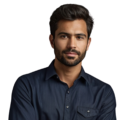Key Takeaway
- The RTC module maintains accurate time even when the system is off.
- Installation is easy and requires minimal tools.
- You can set the time automatically or manually.
To install a Real Time Clock (RTC) module, users can follow these simple steps. This guide will help keep their MiSTer FPGA system accurate, even when it’s powered off. The RTC module is compatible with various cores, like ao486 and Minimig, making it a versatile addition to many setups. This feature ensures that users can maintain precise timekeeping for their projects, enhancing their overall experience. Interested in learning how to get started? Keep reading for a straightforward step-by-step process to install and set up the RTC module with ease.
Powering Off the MiSTer
Credits: James Mackenzie
Before starting any installation, it’s crucial for users to turn off the MiSTer. This step is important because it helps prevent electrical issues. When a device is on, parts can get hot, and moving components can lead to damage. A small mistake can create a problem, so it’s always better to be cautious.
To power off the MiSTer, users should find the power button. By pressing it gently, they can wait for the lights to turn off completely, signaling that the device is no longer running. It’s wise not to rush this process and take a moment to ensure everything is off.
Once the MiSTer is powered down, users can handle it safely, making the installation of the RTC module easier and more secure. It’s like preparing a workspace—when everything is off, users can focus on their tasks without worrying about making mistakes or causing damage. (1)
Locating the LTC Connector
After powering off the MiSTer, the next step is to find the LTC connector on the DE10-Nano board. This is where the RTC module will be attached. Users should look for a label or a small diagram on the board that indicates the LTC connection point.
If the connector is hard to find, there’s no need for frustration. Sometimes these labels can be small or tricky to see. Good lighting can make a difference, and using a flashlight might help if the area is dim.
Once the LTC connector is located, users should ensure it’s clean and free of dust. If needed, gently wiping the area can prevent any issues during installation. A clean connection is essential for the RTC module to work properly.
This step focuses on preparation. Finding the right spot makes the next steps easier, much like locating the right piece of a puzzle. Once users identify it, everything else will fall into place smoothly.
Installing the RTC Module
Next, it’s time for users to install the RTC module. They should take the RTC board and carefully plug it into the LTC connector. It’s important to ensure that the board faces inward, towards the main DE10-Nano board. It should slide in smoothly without needing much force. If it feels stuck, there’s no need to push harder, as forcing the connection could cause damage. Instead, checking the alignment is key.
The RTC module is designed for a proper fit, so users should aim for a smooth installation. After inserting the module, it’s crucial to make sure it sits securely in place, as a good connection is essential for proper functionality.
Once the RTC board is in, a gentle wiggle can confirm it’s snug. This quick check can save a lot of trouble later on. The connection should feel firm but not overly tight. If everything looks good, users are ready for the next step.
This part of the process is vital because the RTC module enables the MiSTer to keep accurate time. Installing it correctly lays the groundwork for all the steps that follow. (2)
Powering On and Connecting to the Internet
After ensuring the RTC module is securely connected, it’s time for users to power on the MiSTer. They should locate the power button again and press it gently, then wait for the lights on the device to illuminate, signaling that it has turned on.
Once the MiSTer is up and running, the next step is connecting it to the internet. Users can do this using either WiFi or an Ethernet cable. For those with a stable WiFi connection, they should navigate to the network settings, select their WiFi network, and enter the password if prompted.
For those who prefer a wired connection, plugging an Ethernet cable into the MiSTer and the router will do the trick. Having a solid internet connection is crucial for the next part of the setup. Why is this important? Because the RTC module needs to synchronize the time with online servers.
This synchronization ensures that the time remains accurate, even when the device is turned off. How convenient is it to have the right time without any hassle? After successfully connecting to the internet, users are now ready for the automatic time setup!
Automatic Time Setup
Once the MiSTer is connected to the internet, users should leave it on the main menu core screen for about 15 minutes. During this time, the device will automatically sync the current time using NTP servers. This feature is a real lifesaver because it eliminates the need to set the time manually. It’s easy to appreciate how much simpler this makes the setup process!
While the MiSTer is syncing, it’s a perfect opportunity for users to tackle other tasks or enjoy a well-deserved break. After 15 minutes, they should notice that the correct time is displayed. This process ensures that the RTC module has the latest time data, which is especially useful for games and applications that depend on real-time functions.
If everything goes smoothly, the MiSTer will remember the correct time even after being turned off. It’s like having a reliable friend who always knows the time. The automatic setup makes this step easy and hassle-free, allowing users to focus on enjoying their gaming experience.
Manual Time Update (if needed)
Sometimes, the time may not sync correctly. If users notice that the time isn’t right, they can easily update it manually. To do this, they should press F9 on their keyboard. This will take them to the terminal, where they can enter commands.
They need to log in using root as the username and 1 as the password. Once logged in, two simple commands can be used to update the time. The first command is:
hwclock -wu # This updates the RTC with the current system time
This command takes the current time from the system and updates the RTC. The second command is:
hwclock -u # This reads back the date and time from the RTC
This command checks the time stored in the RTC and displays it. It’s important for users to ensure that their MiSTer is still connected to the internet while doing this. This method provides a quick and easy way to ensure everything is working correctly.
Updating the time manually is straightforward. With just a few keystrokes, users can restore the correct time. Knowing they can fix any time issues quickly brings a sense of confidence to their setup.
Verifying Installation
After completing the installation steps, it’s time to check if everything is working as it should. Users should look at the MiSTer main menu core to see if the correct date and time are displayed. This is an important step to ensure that the RTC module is functioning properly.
To test it further, users can turn off the internet connection. This will help verify whether the MiSTer can still keep accurate time without relying on online servers. Once the internet is off, they should check the time again. If it remains accurate, that’s a great indicator that the installation was a success!
Having a system that remembers the time is quite convenient. It means users can enjoy games and applications without worrying about resetting the clock. If the time shows correctly, they can feel confident that the RTC module is doing its job. This simple check can save a lot of hassle down the line.
General Overview
The RTC module is a valuable addition to the MiSTer FPGA system. It helps keep accurate time, even when the device is powered off. When the MiSTer is off, the RTC module continues to track the time. This feature is particularly helpful for cores that require real-time capabilities, such as ao486 and Minimig.
Having accurate time can significantly enhance gaming experiences. Many games rely on time for events or schedules, and with the RTC module, players can enjoy these features without interruptions, creating a more immersive experience.
Overall, a functioning RTC module improves the MiSTer’s performance. It gives users confidence that their time settings are correct. This small piece of hardware plays a big role in making gaming on the MiSTer both enjoyable and reliable.
Additional Notes
- Battery Holder Options: The RTC board may come with different types of battery holders, and choosing the right one is important. If users are using a through-hole holder, it’s necessary to cut the plastic pins short. This helps prevent short circuits that could damage the board. Shorter pins ensure that the holder fits snugly without causing electrical issues. Proper installation of the battery holder is crucial for the RTC to function correctly. If users are unsure which holder to use, they should check the specifications that came with the RTC module for compatibility and safety.
- Time Zone Configuration: By default, the MiSTer uses Coordinated Universal Time (UTC). This means that when users first set up the system, it may not reflect their local time. To change this, they can set a specific time zone by copying the appropriate timezone file. This file can be found in the /usr/share/zoneinfo/posix directory. After locating it, users should copy it to the /media/fat/linux directory on their MiSTer setup. This adjustment allows the system to display the correct local time, enhancing the overall experience and ensuring that the time matches expectations.
- Supported Cores: Many cores on the MiSTer support RTC functionality, which means users can enjoy even more gaming fun! Each core may have its own method for utilizing real-time features. For instance, some games may rely on time for in-game events or schedules. Knowing which cores support the RTC can help users choose the right games. It’s a good idea to check the documentation for each core to understand how they implement real-time capabilities. This knowledge can enrich gameplay and provide a better experience. The more cores that support RTC, the more options players have for enjoying their games.
FAQs
What are the system requirements for installing the RTC client for Eclipse in my development environment?
Before starting the rtc setup, your system needs Apache Tomcat and a SQL server for the jazz team server. Check the documentation for details about environment variables and other required services. The development environment should meet the specifications for IBM Rational Team Concert usage.
How do I execute the steps for the initial setup of a simple single RTC server?
First, download the tarball containing the source code. The server setup involves configuring the rtc web interface and setting up metadata instances. You’ll need to follow the normal process for building and installing the software according to the step guide provided.
What’s the process for connecting RTC modules to a Raspberry Pi through the I2C bus?
Connect your real time clock module to the i2c bus, then use sudo hwclock to set the time. The rtc battery ensures your device keeps the current date and time even when powered off. This is especially useful for control systems that need to track the real time continuously.
How do I install the RTC client for Eclipse in my ELT development environment?
The eclipse client installation requires proper configuration of your development environment. After installing the rational team concert client, you’ll need to set up the proper environment variable settings. The rtc toolkit provides integration test capabilities for developing software for the eelt.
What’s involved in setting up the Nomad agent service for RTC integration?
The nomad agent service setup involves configuring the cii services and completing the cii postinstall steps. This agent service helps manage the rtc server and keeps track of required services. Follow the documentation for proper configuration file setup.
How do I access the Jazz Team Server and configure the RSS feed?
Once your rtc web interface is running, you can connect through the rational team concert tools. The jazz team server provides access to team concert features and helps monitor the integration test processes. You’ll need proper configuration of your rtc client to access these features.
What’s the difference between the RTC modules available in the ESO GitLab repository?
Different rtc modules offer various features for real time clock functionality. When you build and install these modules, make sure to check the source code and documentation for details about specific features and system requirements.
How do I verify my RTC setup is working correctly using the serial monitor?
Use the serial monitor to check if your rtc setup is communicating properly. You can verify the current time is being maintained and test if the rtc battery is working. This helps ensure your rtc server and client for eclipse are properly synchronized with the real time clock functions.
Conclusion
This guide covered the installation of an RTC module for the MiSTer FPGA system. By following these straightforward steps, users can ensure their MiSTer remains accurate and ready for action. Having a reliable timekeeping system enhances the gaming experience and brings convenience. With just a few easy steps, accurate time is within reach, allowing users to enjoy their games without interruptions. Now, they can benefit from reliable timekeeping on their MiSTer.
References
- https://misterfpga.co.uk/setup-real-time-clock-mister-fpga/
- https://mister-devel.github.io/MkDocs_MiSTer/advanced/rtc/