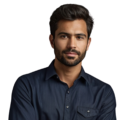RTC programming in Python is all about working with devices that keep track of time, even when the power is off. For example, RTCs are used in many gadgets, like Raspberry Pi projects or IoT devices. If you want to know about simple guides for beginners, keep reading!
Table of Contents
Key Takeaway
- RTC programming is useful in many projects to keep track of time.
- Setting time and alarms can be done easily with Python libraries.
- The I2C bus is often used to communicate with RTCs.
What is an RTC?
An RTC, or Real-Time Clock, is a small device that tracks the current time and date. It plays a vital role in many electronic devices. Unlike regular clocks, RTCs keep running even when the main system is turned off. This feature is crucial for maintaining accurate time.
RTCs are commonly found in various devices, including:
- Embedded Systems: These are special-purpose systems that need to know the time for tasks like scheduling and logging events.
- Computers and Laptops: RTCs help keep track of the time when the computer is powered down.
- Smartphones: They ensure that alarms and reminders work correctly, even when the phone is off.
The RTC uses a small battery to keep time. This battery allows it to function independently of the main power source. Because of this, users can rely on RTCs for accurate timekeeping.
In addition to tracking time, RTCs can also provide features like alarms and timers. This makes them even more useful in everyday devices. Overall, RTCs are essential for ensuring that devices can keep accurate time, no matter the situation.
How RTCs Work
RTCs, or Real-Time Clocks, are clever devices that keep track of time. They connect to microcontrollers using the I2C bus. This connection is simple and allows the microcontroller to communicate easily with the RTC. It can send commands to read the current time or set alarms. This makes it easy for devices to know what time it is.
One important feature of RTCs is their small battery. This battery ensures that the RTC keeps running, even when the main power goes out. It acts like a backup, so the clock doesn’t lose track of time. When the power comes back, the RTC is still accurate and ready to go.
RTCs are not just about telling time. They can also track the date. This means they know what day it is, too. Many RTCs come with alarm functions. Users can set alarms to remind them of important events or tasks. This feature adds extra value to the RTC.
In summary, RTCs are essential for keeping accurate time and date information. Their connection to microcontrollers, battery backup, and alarm capabilities make them useful in many electronic devices.
Setting Up an RTC in Python
Source: TechToTinker
To set up a Real-Time Clock (RTC) in a Python project, start by connecting the RTC module to your system. Then, install the necessary libraries, typically using pip to add support for I2C communication. Import these libraries into your Python code, configure the RTC settings, and implement functions to read or update time data in real time.
Get the Right Library
The first step is downloading the library needed to talk to the RTC. A good choice is RTClib.
To install it, open the terminal and type:
pip install RTClib
This will automatically download RTClib from the internet. The library makes working with RTCs much simpler.
RTClib allows you to easily read the time, set alarms, and more. This saves you from having to learn complicated I2C coding.
Installing RTClib prepares your project to accurately track the date and time. From there you can focus on the fun part – what you actually want your project to do!
Hook Up the Hardware
Connecting the RTC chip is simple. First locate the important pins:
- SDA and SCL pins are used for talking to the chip.
Now attach these pins to your board:
- Connect SDA on RTC to SDA pin on your Pi or microcontroller.
- Connect SCL on RTC to SCL pin on your device.
- Power up the RTC by connecting its VCC pin to a 5V or 3.3V source.
- Finally, join the GND pins to complete the circuit.
Most RTC chips like the DS3231 use address 0x68 for talking over I2C.
Once everything is snugly in place, your RTC is all hooked up and ready to sync with your code.
Connect to the RTC Chip
To communicate with the RTC hardware from Python, start by importing the library:
from Adafruit_RTC import RTC
This gives you the tools to talk to the chip.
Next, make an instance of the RTC class:
rtc = RTC()
This sets up the connection between your code and the chip.
With the RTC object, you now have access to handy functions like reading the time, setting alarms, and more. This takes care of the tricky wiring details for you.
Reading the Current Time
After you set up the RTC, you can easily read the current time. Here’s how:
# Read the current time from the RTC
current_time = rtc.datetime
print(“Current Time: “, current_time)
This code will show you the current date and time stored in the RTC.
Setting the RTC Time
Occasionally, you may need to set the RTC to a specific date and time. This is an important step, especially if the RTC has just been installed or if you want to reset it. Here’s how to do it:
- Import the Datetime Module: Start by importing the datetime class from the datetime module. This class allows you to create date and time objects easily.
from datetime import datetime - Set the RTC Time: Next, you can set the RTC to your desired date and time. Use the datetime class to create a new datetime object. Here’s an example of how to set the RTC:
# Set the RTC to a specific time
rtc.datetime = datetime(2024, 10, 30, 12, 0, 0) # Year, Month, Day, Hour, Minute, Second
In this line, you specify the year, month, day, hour, minute, and second. You can adjust these values to set the RTC to any date and time you want.
By setting the RTC time, you ensure that your project has the correct timekeeping. This is essential for applications that rely on accurate timing, such as logging events or scheduling tasks (1). With just a few lines of code, you can have your RTC running at the exact time you need.
Working with Alarms
To work with alarms in an RTC module, begin by configuring the RTC to support alarm functionality. Set a specific time or interval for the alarm, using methods provided in the RTC’s Python library. Once the alarm is configured, program it to trigger events or functions when the set time is reached, making it useful for scheduled tasks and reminders.
Set a Wake Up Call
Setting an alarm on the RTC is simple. First, define when you want it to go off. For example:
alarm_time = datetime(2023, 1, 15, 7, 30)
This sets an alarm for January 15th at 7:30 AM.
Next, use the RTC’s set_alarm() function:
rtc.set_alarm(alarm_time)
Now the chip knows when to ring that alarm bell.
You can also check if the alarm went off using functions like alarm_pending().
Alarms are great for reminders, timers, or automated tasks. With just a few lines of code your project can wake you with the perfect wake up call every morning.
Set an Alarm Action
It’s helpful to make something happen when the alarm goes off. To do this:
- Define a function for the alarm to trigger. For example:
def wake_up():
print(“Rise and shine!”)
- Link this function to the alarm using set_alarm_callback():
rtc.set_alarm_callback(wake_up)
Now when the alarm time arrives, your function will automatically run.
You can get creative – maybe send a text, turn on lights, or play upbeat music. The callback ensures your code springs into action at just the right moment.
Conclusion
Programming RTCs in Python is a straightforward process. By using libraries like RTClib and understanding how to set and read time, anyone can manage timekeeping in their projects. Whether it’s for an embedded system, data logging, or an IoT device, knowing how to program an RTC is a valuable skill.
FAQ
How do I get started with setting up an RTC module using Python?
First, import rtc and create an rtc object through machine import rtc. You’ll need to initialize the rtc and connect it via i2c interface. Most RTCs like DS3231 work through i2c bus – just make sure you have the correct i2c address. For beginners, circuit playground or adafruit circuitpython provide excellent library bundles to get you rolling.
What’s the best way to set and sync time on my RTC?
You can set the rtc time manually through set time methods, or sync it with an ntp server for accuracy. To set the current date and time, use the rtc class to create an rtc object, then call set_time(). For automatic updates, consider setting up a callback function to periodically check and adjust the time of the rtc.
How do I implement alarms with my RTC module?
Using rtc alarm functionality is straightforward. After you set alarm parameters through set alarm methods, you can trigger events when the local time matches your alarm time. The DS3231 RTC comes with built-in alarm features – just configure the alarm time and set up appropriate callbacks.
What’s involved in RTC calibration and maintenance?
Regular rtc calibration helps maintain accuracy. You’ll want to configure your clock source settings properly and occasionally verify against a reliable time reference. The rtc memory can store calibration data. If you’re using raspberry pi, you might need to periodically adjust the rtc current time to prevent drift.
How do I integrate RTC with different hardware setups?
Choose an appropriate rtc driver for your setup. For raspberry pi projects, you’ll need the correct i2c bus configuration. When using adafruit circuitpython, their api reference makes hardware integration simpler. The real time clock implementation varies by hardware, so check your specific device’s documentation for the best approach.
References
- https://ecsxtal.com/news-resources/everything-you-need-to-know-about-real-time-clocks/
- https://ecsxtal.com/what-is-a-real-time-clock-rtc/