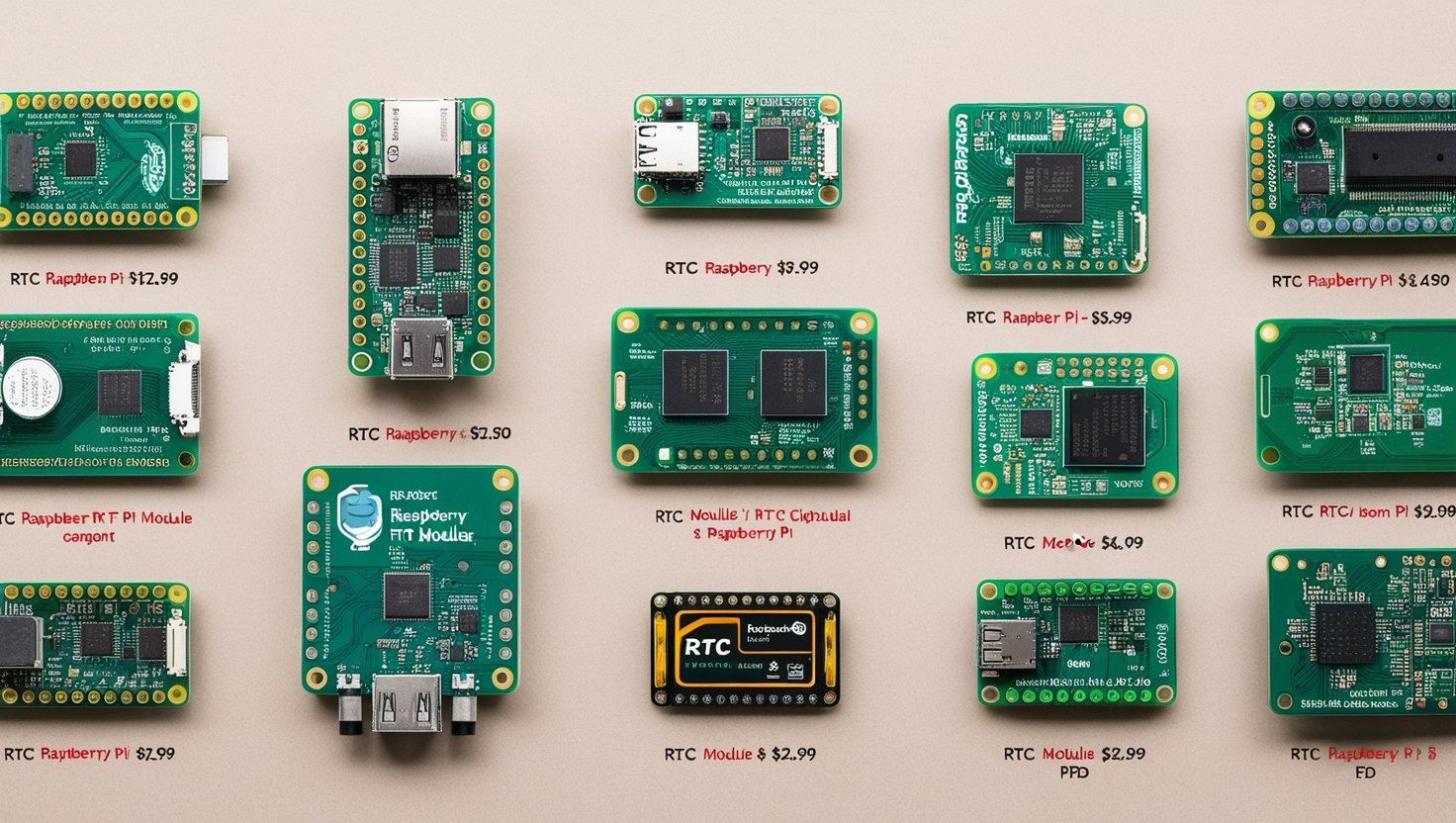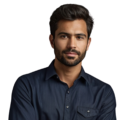Key Takeaway
- An RTC module keeps time even when the Raspberry Pi is off.
- Common RTC modules include DS1307 and DS3231.
- Follow the steps to connect, configure, and test your RTC.
To accurately keep time, many Raspberry Pi projects require a real-time clock (RTC) module. This module can track the date and time even without an internet connection, ensuring projects have the right time. Setting up an RTC on a Raspberry Pi is simple. First, connect the module to the Pi with the proper pins. Then, install the necessary software so the Pi recognizes the RTC. The software will automatically set the time from the RTC at startup. For the final step, check that the RTC time is correct. With a basic RTC setup, all kinds of Pi projects can have reliable timekeeping wherever they may be used. Consider adding an RTC module to your next project to keep accurate time. (1)
Ensuring Accurate Timekeeping for Raspberry Pi Projects
Credits: Broken Signal
Keeping track of time is important for many types of Raspberry Pi projects. However, the single board computer does not come with its own real-time clock (RTC). This means it relies on an internet connection to sync the date and time. While this works well for projects connected online, it can cause problems for offline setups.
Without an external RTC, a person’s project may lose the correct time when restarted or if the power goes out. This can confuse data collection by making the timestamps wrong. An RTC module provides a simple solution. It keeps the date and time accurate even when power is removed.
Weather stations, data loggers, and other standalone builds especially need reliable timekeeping. They often record information at set intervals or schedule events. An internal RTC ensures projects always know the correct time for tasks like this.
Adding an inexpensive RTC module means time-sensitive projects won’t run into issues. It allows the single board computer to keep accurate time whether online or off. This is important for applications that depend on time, such as taking measurements each hour or running automated processes daily.
An RTC helps any offline Raspberry Pi setup that requires keeping reliable track of dates and times. It prevents time-related errors or confusion down the line. Overall, including one is a worthwhile addition for projects where accurate timekeeping really matters.
Picking the Right RTC Module
When adding an RTC to a Raspberry Pi project, a person has several good options to consider. The DS1307 is one of the most popular modules used. It is affordable and compatible with the single board computer. Another reliable choice is the DS3231. This RTC is known for keeping very precise time, even in varying environments. Additionally, the PCF8523 provides an inexpensive way to add accurate timekeeping abilities.
All three modules communicate over the I2C protocol. This allows simple connection to the Raspberry Pi’s GPIO pins. People can find these RTCs at many electronics retailers, both online and offline.
The needs of the specific project should guide the decision. For example, if a build requires ultra-precise timestamps, the DS3231 may be the best match. However, if the budget is tight, the DS1307 would likely work well too. Each has its own strengths for maintaining time. Choosing the right RTC can really impact how well a project performs over time.
Overall, the DS1307, DS3231 and PCF8523 are excellent RTC module options that provide reliable timekeeping solutions for Raspberry Pi builds. Considering the application is important for selecting the most suitable one.
Connecting the RTC Hardware
Adding the RTC module involves a simple hardware setup. First, a person needs to identify the pins on their specific RTC. These typically include power, ground, and pins for data and clock signals.
For example, when using a common DS1307 RTC, the connections to the Raspberry Pi are:
- Pin 1 (3.3V) connects to the module’s VCC pin to provide power.
- Pin 6 (GND) connects to GND for a common ground.
- Pin 3 (SDA) connects to the SDA pin for data transfer.
- Pin 5 (SCL) connects to SCL for clock signals.
It is important to double check the pinouts of both the RTC and the single board computer. Incorrect wiring can cause issues later on. The person should attach the VCC, GND, SDA and SCL pins carefully following the documentation.
Once complete, the RTC hardware setup is finished. The module will be ready for software configuration in the next steps. Taking time to confirm all connections are correct is crucial before moving on.
Configuring the RTC Software
To use the RTC module, some software setup is required on the Raspberry Pi. Here are the key steps:
Enable I2C Communication
First, the I2C interface must be set up to allow communication over the I2C bus. This involves accessing the configuration menu using raspi-config and selecting the I2C option. A reboot is then needed to apply the change.
Install Supporting Packages
Important packages like I2C tools and the Python SMBus library must be installed using the terminal. Commands like apt update and apt install handle this task. These packages provide functions for detecting and interacting with I2C devices.
Check RTC Connection
With a reboot complete, the i2cdetect command can scan the bus and verify the RTC’s address appears correctly. This confirms the hardware was wired properly.
Load Necessary Kernel Module
The module for the specific RTC chip then gets loaded using modprobe. Adding it to /etc/modules ensures this occurs automatically on future boots.
Configure Boot Settings
Editing /boot/config.txt tells the system how to initialize the RTC. The correct overlay line for the chipset gets added.
Remove Fake Hardware Clock (Optional)
If previously used, the fake-hwclock package no longer serves a purpose and can be removed.
Reboot and Test Functionality
A final reboot applies all changes. The hwclock commands then synchronize the system time with the RTC. This verifies everything was set up correctly.
By carefully following these software steps, the Raspberry Pi gains reliable timekeeping through its new RTC module. (2)
Working with the RTC Module
With the RTC connected and configured, people can now utilize it from the Raspberry Pi. Some common tasks include checking the time, setting the system clock, and updating the RTC.
To read the current time stored on the RTC chip, the hwclock command is used. Running sudo hwclock -r in the terminal displays the date and time read directly from the RTC. This verifies it is keeping accurate time.
Setting the system clock to match the RTC time is also simple. sudo hwclock -s synchronizes the Raspberry Pi’s clock with the internal time source. Projects relying on correct timestamps will want to run this after each boot.
If the system time becomes more accurate than the RTC, updating the module is straightforward. sudo hwclock -w writes the current Linux clock time back to the RTC. This helps ensure both clocks stay perfectly in sync over many power cycles.
In summary, the hwclock utility provides easy ways to interact with the connected RTC. Checking, setting, and writing the time are all possible. This allows Raspberry Pi projects to benefit from the module’s reliable timekeeping abilities going forward.
Important Notes
When working with additional hardware like an RTC module, safety and compatibility are important factors to consider. It’s best to always shut down the Raspberry Pi before attaching or removing any components. This protects both the single board computer and the RTC chip from potential damage. It also allows the system to correctly recognize the hardware on the next startup.
People using older Raspberry Pi models may find they need the i2cdetect -y 0 command instead of -y 1. Some Raspberry Pi versions have differing I2C bus addresses. Using the proper command is necessary to ensure the RTC module appears as expected during detection. If the address fails to show, checking connections and trying the alternative i2cdetect option can help with troubleshooting. Getting this step right ensures a smooth RTC setup process.
By keeping safety and compatibility in mind, issues down the line can be avoided. Shutting down the board fully before swapping hardware protects the delicate components. And using the correct i2cdetect command for each Pi model guarantees proper recognition of the new RTC chip.
FAQs
How do I start setting up I2C and installing the basic tools for my Raspberry Pi RTC?
Begin by using sudo apt to install i2c tools on your raspberry pi os. You’ll need to enable the i2c dev and i2c bus support. After installing auto renewal packs, use sudo modprobe to load the kernel module for the i2c protocol. This setup works for both raspbian wheezy and newer systems.
What’s the process for connecting a DS3231 RTC or DS1307 real time clock to my Raspberry Pi’s GPIO pins?
Connect your rtc module to the correct gpio pins using the i2c interface. These low cost rtc chips are easy to set up. Use sudo i2cdetect to check if your rtc board is properly connected to the i2c bus. The DS3231 RTC is particularly popular for its reliability as a hardware clock.
How do I configure my Pi to read the time from the RTC when it boots?
After connecting your rtc module, use sudo modprobe rtc to enable the clock chip. Edit the system configuration using sudo nano, then save the file. When your pi boots, it should now read time from the rtc instead of relying on fake hwclock or waiting for an internet connection through ethernet or wifi.
What steps do I take to set the correct time and time zone on my RTC module?
First, set your system time and time zone. Then use sudo hwclock to transfer the current date and time to your rtc dev. You can choose between a 12-hour format or 24-hour format. The system clock will sync with the real time clock to maintain the correct time.
Why isn’t my table of contents updating on the mindfulness clock of doom project?
Check if your notification list for this product is properly configured in your system’s settings. Sometimes the rtc time synchronization can affect custom clock applications. Make sure your i2c protocol is properly initialized and the hardware clock is reading correctly.
How can I verify that my RTC module is working properly after installation?
Use sudo i2cdetect to check if your rtc chip is visible on the i2c bus. Then use sudo hwclock to read the time from the rtc. If everything’s set up correctly, the system time should match the time from the hardware clock, even after a sudo reboot.
What should I do if my Raspberry Pi loses time after moving the microSD card to a new device?
Reinstall i2c tools and reconfigure the rtc dev settings. Use sudo modprobe to reload the necessary kernel module, then set the time using sudo echo commands. This ensures your real time clock stays synchronized with the system clock on the new device.
How do I troubleshoot when my RTC modules aren’t keeping the correct time?
First, verify your rtc board connection using sudo i2cdetect. Check if the rtc time matches the system time using sudo hwclock. Sometimes you might need to reload the kernel module using sudo modprobe rtc. Make sure your time zone settings are correct and the hardware clock is properly synchronized.
Conclusion
Adding an RTC module to a Raspberry Pi is a simple process. By carefully connecting the hardware and following the software configuration steps, a project gains the ability to keep accurate time independently. This proves invaluable for tasks like data logging and scheduling that require reliable timestamps. With a basic RTC setup, a Raspberry Pi project can operate with precise timekeeping regardless of network access.
References
- https://pimylifeup.com/raspberry-pi-rtc/
- https://raspberrypi-guide.github.io/electronics/add-real-time-clock