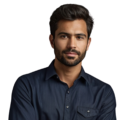Real time clock in spreadsheets can help people see the current time quickly. This feature is handy for tracking hours worked or keeping projects on schedule. With programs like Google Sheets and Microsoft Excel, anyone can set up a real-time clock easily. It doesn’t require special skills. Just a few steps can turn a basic spreadsheet into a tool that shows the time instantly. Curious about how to set it up? Keep reading to discover simple ways to create a real-time clock that meets your needs!
Key Takeaways
- The NOW() function helps show the current time in spreadsheets.
- Users can track time for projects using real-time clocks.
- Both Google Sheets and Excel have simple ways to set up clocks.
What is a Real-Time Clock in Spreadsheets?
Learning how to add a real-time clock to spreadsheets can be super helpful for many people! It’s a simple way to keep track of the time right within your spreadsheet.
When Sally first heard about real-time clocks in spreadsheets, she wondered how they could be useful. But then her teacher explained how it works – the clock shows the current time and updates itself regularly. Sally realized this could help her keep track of how much time she spends on homework or projects.
To make a real-time clock in a spreadsheet, you just need to use a special formula. In Google Sheets or Excel, you would type =NOW() into a cell. This puts the current date and time into that cell. But then comes the cool part – it can update! If you change the settings to recalculate every minute, the cell will show a new time every 60 seconds. It’s like having a little digital clock right in your spreadsheet.
Real-time clocks can help in all kinds of situations. Students can use them to pace themselves during tests or quizzes. Busy office workers may want a clock to manage their time on tasks. Even parents could add a clock when making schedules for their kids. Anytime you want to be aware of the time, a spreadsheet clock can do the trick.
The next time you’re working in a spreadsheet, try adding a real-time clock. It’s a simple tool that can make life easier and help you stay on track. Just type =NOW() and watch the current time appear and update. Staying on schedule has never been so easy!
Learning to use the NOW() function in Google Sheets is a piece of cake! With just a few clicks, you can add a real-time clock to your spreadsheets.
Let’s imagine that Jordan wants to use NOW() to track his study time. Here’s how simple it is:
First, Jordan opens up Google Sheets and selects the cell where he wants the clock to go. Then, he types =NOW() and hits enter. Magically, the current date and time pop up in that cell!
But Jordan only wants to track the time, not the date. No problem! He can format the cell by clicking on “Format” then selecting “Number” and choosing “Time” from the menu. This makes it display just the time, updating every second.
Using NOW() is super helpful for Jordan to manage his homework. He can see exactly how much time he has spent studying. When his mom calls him for dinner, Jordan can check his clock and know he put in a good hour of algebra work.
The real-time clock also comes in handy when Jordan works on group projects. He and his partners can set a time limit in the spreadsheet. As they work, the NOW() clock lets them monitor how much time they have left. This keeps the whole team on track to finish by the deadline.
By combining NOW() with other Google Sheets features, the possibilities are endless! Jordan loves how the real-time clock makes spreadsheets more exciting and keeps him organized. He thinks it’s the coolest function ever!
How to Use NOW() in Microsoft Excel
Learning to use NOW() in Excel is a handy skill for anyone looking to add real-time clocks to their spreadsheets! With just a few easy steps, you’ll be on your way to timing tasks and tracking your work.
Let’s imagine Jim just started using Excel and wants to try the NOW() function. Here’s how simple it can be:
First, Jim opens up a new Excel worksheet. He clicks on the cell where he wants to place the clock. Then Jim types =NOW() and hits enter. Suddenly, the current date and time appear in that cell!
But Jim doesn’t need the date – he just wants a cool clock for timing stuff. No worries! He can format the cell by right-clicking, choosing Format Cells, and selecting Time from the menu. This makes it display only the time, updating each second.
Using NOW() is super helpful for Jim when doing homework. He can use it to record how much time he spends on math problems or writing assignments. When his parents say it’s time for dinner, Jim can check his spreadsheet clock to see that he put in a solid effort.
The real-time clock also comes in handy for group work. Jim and his partners can set a deadline in Excel. As they work on their project, the NOW() function lets them monitor how much time is left. This keeps everyone focused on finishing by the due date.
With NOW() and other Excel features, the possibilities are endless! Jim loves how the real-time clock makes spreadsheets more engaging. He thinks learning to use it is easy and fun! (1)
Practical Uses for Real-Time Clocks
Real-time clocks in spreadsheets can be super helpful in all kinds of situations! Whether it’s for work, school, or just keeping yourself on track, these digital clocks have so many uses.
Let’s think about how real-time clocks can help people like you and me:
When Maya is doing homework after school, she uses a clock to time how long each assignment takes. This helps her learn how to manage her time better. She can see that some subjects like math take her longer than reading.
Real-time clocks also help teams work better together. When Ethan does group projects, him and his friends add a clock to track their progress. This allows everyone to see how much time is left to finish. It keeps them focused and on schedule.
Teachers can use real-time clocks to teach time management skills. In class, students like Luis can use the clocks to practice planning out projects. This prepares them for handling deadlines wisely in the future.
As you can see, real-time clocks have so many practical uses! They help us stay aware of time passing while we work or study. We can use them to improve our time management abilities. Whether at school, home, or the office, digital clocks make it easier to stay on top of tasks.
So next time you’re working in a spreadsheet, try adding a real-time clock. See how it can help you maximize your productivity!
Creating a Digital Clock in Google Sheets
Credits : Excel, Word and PowerPoint Tutorial From Howtech
Creating your own digital clock in Google Sheets sounds like an awesome idea! With just a few steps, you can make a clock that updates in real-time – no special tools needed.
Let’s imagine how a student named Amelia might make her own clock as a cool project.
First, Amelia opens Google Sheets and types =NOW() into a cell to put the current time there. But she wants to make it look more like a digital clock display. So Amelia formats the cell to show just the time in hours, minutes, and seconds.
Next, she decides to use SPARKLINE to add a visual flair. She creates a simple chart next to the time that shows a line graph of the seconds ticking up. Now it looks like a basic digital clock!
Not only is this project fun, but Amelia is also learning new skills. Following the steps teaches her how spreadsheet functions and tools like SPARKLINE work. And seeing the clock update in real-time helps her better understand time and practice reading clock displays.
Amelia can even use her new creation to manage her time! When working on homework, she’ll be able to track how much time she has left before dinner. For group projects, it can help her team coordinate their efforts.
With just a few clicks, Amelia made something useful and educational! She had a blast creating a digital clock in Google Sheets. It’s a simple project that teaches so much (2).
Limitations of Real-Time Clocks
Even the coolest features can have some limitations! When using real-time clocks in spreadsheets, there are a few things to keep in mind:
Let’s imagine Marco just created a clock using NOW() to track his homework time. At first, he’s puzzled why the clock doesn’t change every second. His teacher explains that the sheet needs to recalculate to update the time. So if Marco wants to see the latest time, he’ll have to refresh the page.
Ava ran into another issue when building a big spreadsheet for her science project. She used NOW() a lot to timestamp her data. But then the spreadsheet started running really slowly! Her dad explained that too many functions can slow things down. So Ava deleted some unneeded clocks.
While real-time clocks are awesome, they can’t automatically update every single second. And overusing them can make spreadsheets laggy. But a few smart tricks can help! Like formatting cells to show only the time, or limiting clocks to what’s needed.
Even with some limits, spreadsheet clocks are still incredibly useful! Understanding how they work helps us make the most of them. We just have to remember to refresh to see new times, and use them only where needed. With that know-how, real-time clocks can become one of our favorite spreadsheet tools!
Using VBA for Real-Time Clocks in Excel
For super techy spreadsheet fans, using VBA can take real-time clocks to the next level! VBA lets you write scripts to make your clocks even more powerful.
Let’s imagine Aiden is a whiz kid who wants to upgrade his Excel clock. He opens the VBA editor and starts typing out some simple code. Even though Aiden is new to coding, the basic scripts are easy to pick up.
In just a few minutes, Aiden has a script that makes his clock update every single second! Now he has the most accurate real-time clock ever.
With his souped-up VBA clock, Aiden can time things down to the exact second. When he’s practicing for his speech club presentations, he uses the clock to keep himself on pace. During tests, Aiden tracks each minute to help budget his time.
While it may seem complicated at first, VBA is a great way for advanced users to customize Excel. Aiden loves tinkering with code to unlock new possibilities. Even though he’s still learning, he thinks VBA is fun and empowering!
So for those looking to take their real-time clocks to the extreme, VBA is the way to go! With just basic scripts, you can make incredibly accurate and precise timers. Just dive in and start coding to create the ultimate customizable clock. Supercharge your spreadsheets with VBA! (3)
FAQ
How do I add a real-time clock to my spreadsheet?
Inserting a real-time clock into your spreadsheet is a great way to keep track of the current time and date. You can use built-in spreadsheet functions like =NOW() to display the current time and date, or you can create a custom solution using cell references and formatting.
What are the benefits of using a real-time clock in a spreadsheet?
A real-time clock in a spreadsheet can be incredibly useful for a variety of reasons. It can help you track the timing of events, schedule appointments, and even automate tasks based on the current time. By having an accurate, up-to-date clock right in your spreadsheet, you can streamline your workflow and stay on top of your schedule.
How can I format a real-time clock in my spreadsheet?
Formatting a real-time clock in your spreadsheet is easy. You can use built-in date and time formatting options to display the time in your preferred format, such as 24-hour or 12-hour format. You can also get creative with custom formatting to make the clock stand out or integrate it with other data in your spreadsheet.
Can I use a real-time clock to trigger actions in my spreadsheet?
Absolutely! A real-time clock in your spreadsheet can be a powerful tool for automating tasks and triggering actions. You can use cell references and conditional formatting to create alerts, reminders, or even automatically update other data based on the current time. This can help you stay on top of deadlines, track time-sensitive information, and optimize your productivity.
How do I troubleshoot issues with a real-time clock in my spreadsheet?
If you’re experiencing issues with your real-time clock in your spreadsheet, there are a few things you can try. First, make sure your computer’s system clock is accurate and synchronized. You can also try refreshing the spreadsheet or recalculating the formulas to ensure the clock is updating correctly. If you’re still having trouble, you may need to check your spreadsheet’s settings or consult the documentation for your specific software.
How can I use a real-time clock to automate tasks in my spreadsheet?
Spreadsheets with real-time clocks allow you to program automatic actions based on the current time. For example, you could set a formula to send a report at the end of each day or trigger a reminder when a deadline is approaching. This can save you a ton of time and ensure important tasks never slip through the cracks.
What’s the difference between a real-time clock and a regular date/time function in a spreadsheet?
The key difference is that a real-time clock updates continuously to show the current time, while date/time functions just display a static timestamp. With a real-time clock, you get a live, always-accurate time display that can be used to power dynamic, time-based functionality in your spreadsheet.
Can I use a real-time clock to track employee work hours in a spreadsheet?
Absolutely! A real-time clock is perfect for timekeeping and attendance tracking in a spreadsheet. You can set up a timesheet that automatically logs clock-in and clock-out times, calculates total hours worked, and even flags overtime. This helps ensure accurate payroll and gives you full visibility into your team’s productivity.
How do I make a real-time clock stand out visually in my spreadsheet?
There are lots of creative ways to style a real-time clock in your spreadsheet. You could use conditional formatting to change the font color or cell background based on the time, or nest the clock formula inside a custom date/time format to display it in a unique way. You can also integrate the clock with other visual elements like charts or dashboards to make it an eye-catching focal point.
Conclusion
The real-time clock is a handy feature in spreadsheets like Google Sheets and Excel. It lets you insert the current time with a simple function, which is great for tracking things like how long tasks take or when events happen. While it has some limits, the real-time clock offers plenty of benefits. It saves you time by avoiding manual entry, helps visualize timing patterns, and enables time-based automation. In just a few words, this little clock can add a lot of value to your spreadsheets.
References
- https://support.microsoft.com/en-us/office/now-function-3337fd29-145a-4347-b2e6-20c904739c46
- https://thedatalabs.org/create-a-live-analog-clock-in-ms-excel/
- https://learn.microsoft.com/en-us/office/vba/library-reference/concepts/getting-started-with-vba-in-office