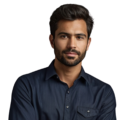Key Takeaway
- RTC modules help maintain accurate time without the internet.
- Setting up I2C is crucial for RTC communication.
- Simple commands can read and set the time on the RTC.
Adding a Real-Time Clock (RTC) module can be crucial for Raspberry Pi projects requiring precise timekeeping regardless of internet connectivity. Common options like the DS1307, PCF8523 and DS3231 allow projects to maintain the correct time even when offline. This guide will walk through setting up and programming a popular RTC choice, the DS3231, with a Raspberry Pi. Readers will learn how to configure both hardware and software to ensure their device seamlessly keeps an accurate internal clock. Whether building a weather station, data logger or other application dependent on scheduling, following the steps outlined next helps guarantee projects have a reliable time source for dependable operation anywhere, anytime. (1)
Choosing the Right Real-Time Clock (RTC) Module
Credits: Broken Signal
Selecting the correct RTC module is an important first step when setting up a Raspberry Pi project that requires keeping accurate time. Three common and affordable RTC module options are the DS1307, PCF8523, and DS3231. These modules are not only low in cost but also simple to connect to the Raspberry Pi.
Specific GPIO pins on the Raspberry Pi are used to connect each RTC module properly. Here are the key connections needed:
- Voltage (VCC): This pin supplies power to the RTC module.
- Ground (GND): This pin connects to the ground.
- Data (SDA): This line is used for communication between the RTC module and Raspberry Pi.
- Clock (SCL): This line helps synchronize the transfer of data.
For example, the DS1307 can be connected using GPIO pin 1 for 3.3V power, pin 3 for SDA, pin 5 for SCL, and pin 9 for ground. Making the correct connections is important to ensure the RTC module can effectively talk to the Raspberry Pi. If the wires are mixed up, the RTC may not work as expected, leading to issues with keeping accurate time.
It’s always a good idea to double-check connections before starting a project. Taking this small step can save lots of time and frustration later on if problems come up. Once the RTC module is wired correctly, the next steps involve enabling it and setting it up to work with the Raspberry Pi.
Enabling I2C Communication
Before using the RTC module, the Raspberry Pi needs to have I2C enabled. I2C, which stands for Inter-Integrated Circuit, is an important communication protocol that allows devices to connect and exchange information with each other. This is especially important for the RTC module as it relies on I2C to send and receive time data.
To enable I2C, open a terminal window and enter the following command:
sudo raspi-config
This will launch the Raspberry Pi configuration tool. From here, select the “Interfacing Options” menu and enable the option for “I2C”. Turning on I2C allows the RTC module to talk to the Raspberry Pi.
Once I2C is enabled, install the necessary I2C tools by entering:
sudo apt-get install i2c-tools
These tools let the Raspberry Pi communicate with the RTC module over the I2C bus. With I2C on and the tools installed, the Raspberry Pi is ready to interact with the RTC. This setup ensures the RTC can keep accurate time even when the Raspberry Pi is disconnected from the internet.
Configuring the RTC Module
After enabling I2C communication, the next step is to configure the RTC module so the Raspberry Pi recognizes it and can use it properly. First, load the kernel module for the specific RTC being used. For a DS1307 RTC, enter:
sudo modprobe rtc-ds1307
This tells the Raspberry Pi to load the DS1307 module into memory, allowing the operating system to talk to the RTC.
Some configuration files also need editing. This ensures the RTC loads automatically on each startup. Add the module to the /etc/modules file by running:
echo “rtc-ds1307” | sudo tee -a /etc/modules
Then modify the /etc/rc.local file, which runs commands at boot. Add this line to identify the device:
echo “ds1307 0x68” > /sys/class/i2c-adapter/i2c-1/new_device
This tells the Pi the DS1307 address is 0x68.
Finally, ensure the hwclock command initializes the system time from the RTC at startup by adding:
sudo hwclock -s
Following these steps guarantees the RTC is recognized and works properly every time the Raspberry Pi reboots.
Synchronizing the Time
Once the RTC module is configured, synchronizing the time is important. Having the wrong system time can cause issues with time-sensitive programs and applications.
To check or manually set the system time, use the date command. This displays the current time, and allows entering a new time in a specific format if needed.
It’s important to write the correct system time to the RTC module too. Run:
sudo hwclock -w
This ensures the RTC matches the system time, so it can keep accurate time even when the Raspberry Pi is powered off.
To read the time from the RTC, use:
sudo hwclock -r
And to set the system time from the RTC:
sudo hwclock -s
Using these commands helps the system time and RTC stay in sync. Keeping the time accurate ensures the Raspberry Pi can rely on the RTC for timekeeping tasks.
Example RTC Commands Summary
Here’s a quick reference guide for some important commands used to manage the RTC on Raspberry Pi. Each one serves a specific purpose to help ensure the RTC works properly.
| Command | Description |
| sudo raspi-config | Enables the I2C interface required for communication. |
| sudo apt-get install i2c-tools | Installs tools needed to control I2C devices. |
| sudo modprobe rtc-ds1307 | Loads the DS1307 RTC kernel module. |
| sudo hwclock -w | Writes the current system time to the RTC. |
| sudo hwclock -r | Reads the current time stored on the RTC. |
| sudo hwclock -s | Sets the system time based on the RTC. |
Using these commands helps with setup and management of the RTC. For example, sudo raspi-config enables I2C, essential for the RTC connection. Installing I2C tools with sudo apt-get install i2c-tools lets you easily control I2C devices.
Loading the DS1307 module ensures the OS can talk to the RTC. Writing time to the RTC with sudo hwclock -w is important for accurate timekeeping. Checking it with sudo hwclock -r verifies proper RTC function. And sudo hwclock -s gives the Pi correct time even when powered off. Mastering these commands is key for anyone using an RTC on Raspberry Pi.
Connecting the RTC Module
Properly wiring the RTC module is crucial for it to work correctly. The connections must be accurate to allow communication between the RTC and Raspberry Pi without issues.
Typical connections include:
- VCC/5V: This pin connects to the power supply, providing voltage for the RTC.
- GND: Connects to ground to complete the circuit.
- SDA: Carries data between the RTC and Raspberry Pi.
- SCL: Helps synchronize data transfer.
These can connect directly to the GPIO pins or through a breadboard for easier management. Correct wiring ensures reliable communication. Improper connections may cause RTC malfunctions.
Using a breadboard to organize the connections is recommended. After finishing, double check each wire. This step prevents future problems.
With the RTC wired correctly, it should function properly. Well-connected RTC modules help maintain accurate timekeeping, especially for projects without internet access. Taking care with the wiring setup is important for optimal RTC performance. (2)
Loading the Correct Kernel Module
Loading the proper kernel module for the RTC is important to allow communication between the Raspberry Pi and RTC module. For a DS1307 RTC, use:
sudo modprobe rtc-ds1307
This command instructs the operating system to load the DS1307 module into the kernel. Doing so lets the Raspberry Pi exchange data with the RTC. It’s crucial to use the command for the specific RTC, as different modules have separate commands.
Additionally, adding the module to the /etc/modules file ensures it loads automatically on each startup. Editing this file simplifies the process versus manually loading the module every time.
To add the DS1307 module to /etc/modules, run:
echo “rtc-ds1307” | sudo tee -a /etc/modules
This appends the module to the list, allowing the Raspberry Pi to recognize it upon booting up. Correctly loading the kernel module is essential for proper RTC functionality and accurate timekeeping across various projects.
Verifying RTC Functionality
After setting up the RTC module, it’s important to test that everything is working properly. A simple way to check if the RTC is recognized by the Raspberry Pi is with the command:
sudo i2cdetect -y 1
This scans the I2C bus for connected devices. The output provides an address grid, where the DS1307 RTC should appear at location 0x68. Seeing it indicates the RTC is functioning and communicating correctly.
If the DS1307 doesn’t show up at the expected address, there may be a wiring or loading issue. In this case, double check all connections are secure and in the right places. It also doesn’t hurt to review the kernel module loading steps to ensure the DS1307 module was installed properly.
Testing is a crucial part of setup to verify the RTC can be relied on for accurate timekeeping. This is especially important for tasks like logging data or scheduling where precise timing is needed. Following these steps confirms the RTC configuration was successful and ready for use.
Removing the Fake Hardware Clock
Since an RTC is now handling timekeeping, it’s a good idea to remove the default “fake-hwclock” package from the Raspberry Pi. This software keeps track of time by saving and restoring the system time to a file when there’s no hardware clock.
However, using fake-hwclock with a real RTC can cause confusion if both try to manage time. It may lead to incorrect time settings, problematic for projects requiring precision. The RTC is designed to keep accurate time even when the Raspberry Pi is off, making it the better choice.
To uninstall fake-hwclock, run:
sudo apt-get remove fake-hwclock
This removes it completely. The Raspberry Pi will now solely rely on the RTC for timekeeping, simplifying the process.
After removal, verify the RTC is working properly by comparing its stored time to the system time. If set up correctly, the RTC should provide trouble-free timekeeping without interference from the uninstalled package. This check ensures smooth, reliable operation for any project dependent on precise timing.
FAQs
How do I start programming a real time clock module for my Raspberry Pi using I2C?
To begin raspberry pi RTC programming, you’ll need to enable i2c using sudo modprobe i2c and install i2c tools via sudo apt. Connect your rtc module like DS3231 or DS1307 to the gpio pins, then use sudo i2cdetect to find the i2c address. The low cost rtc chip will help you track time even without an ethernet or wifi connection.
What steps are involved in setting up the RTC hardware and software configuration?
First, use the configuration tool to enable the i2c interface. Connect your rtc board using the i2c protocol to the i2c bus. Install Python and i2c dev support. Use sudo nano to edit device tree settings. Add the rtc kernel module with sudo modprobe rtc. Ensure you have a coin cell battery for your rtc module to maintain the real time clock when power is off.
How can I read and set the time on an RTC module using Raspberry Pi?
Open a terminal window and use sudo hwclock to interact with the hardware clock. Read the time using specific commands for your rtc chip (like DS3231 or PCF8523). Set the system time from the rtc module or vice versa. Verify the correct time is saved using sudo bash commands and confirm the digital clock is synchronized.
What troubleshooting steps should I take if my RTC module isn’t keeping accurate time?
Check the power supply and coin cell battery first. Use sudo vi to inspect i2c interface settings. Verify the rtc module is properly connected to gpio pins. Use sudo i2cdetect to confirm the i2c address. If a fake hwclock is causing issues, manually set the time using sudo hwclock and ensure the rtc time matches the system time.
Can I program different types of RTC modules with my Raspberry Pi?
Yes! Raspberry Pi supports various rtc modules like DS1307, DS3231, and PCF8523. Each clock chip has unique programming requirements. Use the i2c tools to detect and communicate with different rtc boards. The low cost modules connect through the same i2c bus, making them versatile for tracking of time in different projects.
What are the essential Python libraries for RTC programming on Raspberry Pi?
Start by installing Python and i2c dev packages. Use sudo apt to get necessary libraries. Learn to use i2c interface libraries that communicate with your specific rtc module. Write scripts to read, set, and track of time. Understand how to handle different rtc chips like DS3231 and manage system time synchronization.
How do I ensure my RTC module works after a Raspberry Pi system reboot?
Configure your device tree to automatically load the rtc kernel module. Use sudo modprobe i2c and sudo modprobe rtc during startup. Add appropriate lines to your configuration files using sudo nano. Create a script to save the file and set the system time from the rtc module. Finish with a sudo reboot to test.
What are the common challenges in Raspberry Pi RTC programming?
Managing power supply can be tricky. Some rtc modules require specific i2c protocol settings. Ensure you have a coin cell battery for continuous time tracking. Use sudo i2cdetect to troubleshoot connection issues. Be prepared to manually set the time if internet connection is unavailable. Understanding the nuances of different rtc chips is key to successful programming.
Conclusion
Setting up a Real-Time Clock on Raspberry Pi is straightforward. Following the outlined steps ensures projects maintain accurate time without internet access. Enabling I2C, loading kernel modules, wiring the RTC correctly, and verifying functionality allow the RTC to provide dependable timekeeping. Removing fake-hwclock simplifies management with the RTC as sole time source. Overall, the process described delivers a reliable timekeeping solution for various Raspberry Pi applications.
References
- https://pimylifeup.com/raspberry-pi-rtc/
- https://raspberrypi-guide.github.io/electronics/add-real-time-clock