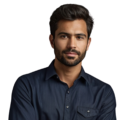A Raspberry Pi RTC (Real-Time Clock) is vital for projects needing accurate timekeeping. The DS3231 RTC module is popular because it’s accurate and uses little power. Setting it up can help your Raspberry Pi maintain the correct time, even when it’s off. Keep reading for an easy guide on how to do a quick RTC setup for a perfect timekeeping.
Table of Contents
Key Takeaway
- The DS3231 RTC is the most commonly used module for accurate timekeeping.
- I2C is essential for connecting the RTC to the Raspberry Pi.
- Proper configuration ensures that the Raspberry Pi uses the RTC time on boot.
Setting Up the DS3231 RTC with Raspberry Pi
Source: Core Electronics
The DS3231 Real-Time Clock (RTC) is a reliable and accurate module for adding time-keeping functionality to the Raspberry Pi, especially useful in applications where precise time data is essential. Unlike software-based clocks, the DS3231 keeps time even when the Pi is powered off, thanks to its internal battery backup. This guide will walk you through setting up the DS3231 on a Raspberry Pi, enabling accurate, consistent timekeeping that persists through power cycles and enhances project reliability.
Connecting the DS3231 RTC Module
Hooking up the RTC to your Pi is straightforward. Here are the basics:
- VCC: Connect this wire to the 3.3V pin on the Pi to power the RTC.
- GND: Attach this wire to any ground pin to complete the circuit.
- SDA: Plug this into GPIO 2, which is the data line.
- SCL: Plug into GPIO 3 for the clock signal.
These wires connect through the I2C interface so the Pi and RTC can chat. Once in place, double check your connections before moving on.
You’ll also need to enable I2C on your Pi. This is typically done through the Raspberry Pi Configuration program. Restart afterwards.
With some simple wiring and a quick settings change, the Pi will now detect the RTC. This allows your projects to keep accurate time even when the power is off.
From here, you can focus on programming the Pi to read/write times. The RTC is a handy tool for tasks like time stamps, schedules, and more.
Enabling I2C
Before using the DS3231 RTC module, it’s necessary to enable I2C on the Raspberry Pi. This step allows the Raspberry Pi to communicate with the RTC (1). Here’s how to do it:
- Open the terminal on the Raspberry Pi.
- Type the following command and press Enter:
sudo raspi-config - This command opens the Raspberry Pi configuration tool.
- Navigate to Interfacing Options using the arrow keys.
- Select I2C from the list.
- Choose to enable it.
Enabling I2C is crucial for the RTC to work properly. Once this is done, the Raspberry Pi will be ready to communicate with the RTC module.
Get the Raspberry Pi Set Up for Accurate Timekeeping
To make sure your Raspberry Pi can communicate smoothly with the RTC, there are a couple packages you’ll need. Follow these simple steps:
- Update the list of available software by entering:
sudo apt-get update - Install the packages with:
sudo apt-get install -y i2c-tools python3-smbus
These two packages allow the Pi to talk to I2C devices (i2c-tools) and use I2C in Python (python3-smbus).
Once installed, your Pi has everything it needs to read the time from the RTC or set the time whenever you need. This preps the Pi for all sorts of projects that require keeping accurate time, like tracking deliveries, logging sensor readings, or automating tasks (2).
Check That Your RTC Module Is Connected Properly
Now that your RTC is hooked up and I2C is enabled, let’s verify everything is working as it should. Here’s how to check:
- Open the terminal on your Raspberry Pi.
- Run this command:
sudo i2cdetect -y 1
This scans the I2C bus for devices. If your RTC shows up at address 0x68, you’re in good shape!
If you don’t see it, go through these things:
- Check all cables are plugged in securely. Loose connections can cause issues.
- Make sure the RTC gets power from the right pins. Verify VCC and GND wires.
- Confirm I2C is enabled on your Pi settings. Re-do those steps if needed.
Seeing your RTC’s address means your setup is verified and ready to go. Now you can start using code to read/set the time.
Configuring the RTC
To set the date and time on the RTC, use this command:
sudo hwclock -w
This writes the current system time to the RTC. To read the time from the RTC, execute:
sudo hwclock -r
This command allows checking if the RTC is functioning correctly.
Automatic Time Synchronization
To ensure the Raspberry Pi uses the RTC time every time it boots up, users need to make a small change to the system configuration. This is done by adding a command to the /etc/rc.local file. Here’s how to do it:
- Open the terminal on the Raspberry Pi.
- Type the following command to edit the rc.local file:
sudo nano /etc/rc.local - This opens the file in a text editor.
- Before the line that says exit 0, add the following command:
hwclock -s
This command tells the Raspberry Pi to synchronize its system clock with the RTC every time it starts up. It ensures that the time is accurate right from the beginning.
Here’s why this step is important:
- Accuracy: The RTC keeps track of time even when the Raspberry Pi is off. By syncing with it, users can ensure the system clock is correct.
- Convenience: Users won’t have to manually set the time after every reboot. The system will automatically use the time from the RTC.
- Reliability: This setup helps maintain consistent timekeeping for projects that rely on accurate timestamps.
After adding the command, save the changes and exit the text editor. To save in nano, press CTRL + X, then Y, and finally Enter.
Now, every time the Raspberry Pi boots up, it will automatically sync its clock with the RTC. This simple step enhances the functionality of the RTC and makes the Raspberry Pi more reliable for time-sensitive tasks.
Troubleshoot Your RTC Module Setup
If your RTC isn’t working after assembly, don’t panic. Let’s methodically check everything.
- Inspect Wires
- Make sure all connections are snug. Loose wires cause issues.
- Double check each pin matches the Pi’s GPIO pins.
- Verify I2C is On
- Use raspi-config to check I2C is enabled in settings.
- Scan for the RTC
- Run i2cdetect to see if it shows at address 0x68.
- Check Online Forums
- Search if others had problems with your OS or RTC model.
- Community help is usually quick!
- Power Check
- Make sure RTC gets steady voltage on VCC and GND.
- Software Packages
- Confirm i2c-tools and python3-smbus are installed.
Methodical troubleshooting will uncover simple fixes. Reach out if any step gives you trouble – together we’ll get it working!
The Main Players in Raspberry Pi RTC Setup
Setting up an RTC module on your Raspberry Pi involves a few important components. Let’s break down what each one does:
- RTC Modules: Popular options like the DS3231 and PCF8523 keep time even when powered off.
- Raspberry Pi Models: Most Raspberry Pis work great with RTCs, including the Pi 3/4 and Zero.
- I2C Communication: This connection type lets the Pi talk to RTC modules.
- Raspbian OS: The most used Pi operating system supports using RTCs.
- Configuration Tools: Programs like i2c-tools and hwclock help set up I2C connections and sync the RTC time.
- Community Forums: Sites like the Raspberry Pi forums are handy for troubleshooting tips from other users.
- Setup Guides: Online tutorials provide step-by-step instructions to get your RTC up and running.
Adding an RTC like the DS3231 ensures your Pi projects always know the right time, even when restarted. With the right components and guides, setup is simple.
Conclusion
Connecting a precise RTC like the DS3231 to a Raspberry Pi brings reliable timekeeping to projects, even when the Pi shuts down. After wiring the RTC to the Pi’s I2C pins, enable I2C and install software for communication. Use i2cdetect to verify the RTC is detected at its address. Programming the RTC then allows reading/setting the time as needed. Adding an RTC takes a Raspberry Pi’s functionality to the next level for applications requiring correct time stamps.
FAQ
How do I set up basic i2c communication and install necessary tools for my RTC module?
First, enable i2c protocol on your Raspberry Pi OS by editing modules with sudo nano. Install i2c tools using sudo apt. After installation, use sudo modprobe i2c and sudo i2cdetect to verify your i2c dev connection. This setup works with most rtc modules like ds1307 or ds3231 and requires an internet connection for initial package downloads.
Why should I add a real time clock to my Raspberry Pi?
Your Raspberry Pi relies on internet connection to sync time via time protocol when using fake hwclock. A battery backed real time clock provides accurate current date and time even without ethernet or wifi. These low cost rtc chips are especially useful for projects needing precise hour format, day month tracking, and offline time keeping.
What’s involved in mounting and powering an RTC board?
Connect your rtc board to the gpio pins on your Pi. Most rtc modules use a coin cell battery (typically a lithium cell) in a battery holder for power supply. The pm indicator helps verify proper connection. The battery keeps your hardware clock running even when the microsd card is removed.
How do I configure my RTC module in the system?
After physical setup, use sudo modprobe rtc to load the kernel module. Edit configuration with sudo vi or sudo bash. Use sudo echo rtc to verify detection. Set your time zone and let the rtc sync with the system time. Simon Monk’s guide provides detailed steps for setting up i2c properly.
What maintenance does an RTC module need?
The rtc battery (coin battery) typically lasts several years. The module handles leap year calculations automatically. Check the day of the week and month year readings periodically to ensure accuracy. Most modern rtc chips like ds3231 maintain excellent time precision with minimal drift.
How can I use RTC for project notifications and automation?
You can integrate your clock chip with alarm and lamp functions for timed events. Create a notification list for this product to track important times. Save the file with your automation scripts, and use sudo reboot when implementing major changes. The table of contents in project documentation helps organize different timing features.
What should I consider when choosing an RTC module?
While raspbian wheezy supported limited options, modern Raspberry Pi OS works with various rtc modules. Consider factors like power supply requirements, battery backed timekeeping accuracy, and whether you need features beyond basic real time clock functions. Most rtc chips provide reliable time tracking at a reasonable cost.
References
- https://maker.pro/raspberry-pi/tutorial/how-to-add-an-rtc-module-to-raspberry-pi
- https://pimylifeup.com/raspberry-pi-rtc/