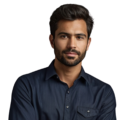Key Takeaway
- RTC modules keep time even without the internet.
- Setting up is easy with just a few commands.
- Accurate time helps in many Raspberry Pi projects.
First, you’ll need an RTC module compatible with the Pi. Common choices are small circuit boards with a battery holder. Second, connect the module to the Pi’s input and output pins according to the manufacturer’s instructions. No soldering required – most snap together. Once connected, use the command line to check that the Pi recognizes the RTC. Type “sudo rtcdate -s” to set the date and time. (1)
With the clock set, it will keep accurate time even without internet access. This is great for projects running alone without a network connection. Adding an RTC only takes a few minutes. By following these simple steps, anyone can give their Pi project a real-time clock. An RTC is useful for keeping schedule information, logging data with timestamps, or triggering events based on time of day.
Adding a Real-Time Clock to the Raspberry Pi
Credits: Broken Signal
The Raspberry Pi is a handy little computer for DIY projects, but it has one limitation – it doesn’t keep track of the time on its own. Since the Pi relies on an internet connection to get the correct date and time, this can cause issues if the project needs to run without being online.
Luckily, there’s an easy solution – adding a Real-Time Clock (RTC) module. An RTC allows the Raspberry Pi to maintain the accurate time even when it’s not connected to the internet. Some popular RTC module options are the DS1307, DS3231, and PCF8523. These connect to the Pi using I2C, a communication protocol that makes it simple for different devices to interact. (2)
Using an RTC provides several benefits. For projects involving tasks like data logging, alarms, or anything requiring precise time-keeping, an RTC makes the Raspberry Pi much more capable of operating independently. This makes time-sensitive tasks more reliable without an internet connection.
Whether the goal is building a weather station, security system or other DIY project, adding an inexpensive RTC module takes advantage of the Raspberry Pi’s capabilities while overcoming its one limitation related to keeping track of the time. It’s an easy way to add an important function.
Hardware Setup
Getting an RTC is easy – you can find them for just a few bucks online or at electronics stores. Once you’ve got the module, setting it up is straightforward.
First, connect it to the GPIO pins on the Raspberry Pi board. These are the little connectors it uses to talk to other devices. The connections are simple:
- Connect the RTC’s VCC pin to the Pi’s 5V pin to power it up.
- Connect the GND pin to the ground to complete the circuit.
- Connect SDA to GPIO 2 for data transfer.
- Connect SCL to GPIO 3 for the clock signal.
Check if your RTC has built-in pull-up resistors – if so, you don’t need any extras. This helps avoid connection issues.
Once everything is hooked up correctly between the power/ground/data pins, the Pi can communicate with the RTC module over I2C to get the accurate time even when offline. It’s an easy and cheap way to add real-time clock functionality.
Setting Up the Software
Setting up the software involves a few key steps to enable communication with the RTC module.
Enabling I2C
First, I2C needs to be enabled on the Raspberry Pi so it can “talk” to the RTC.
- Update the system by running “sudo apt update” and “sudo apt upgrade” to ensure all packages are current. This helps things run smoothly.
- Enable the I2C interface using the “raspi-config” tool. Select “Interfacing Options” and then “I2C” to turn it on. Reboot when prompted.
- Install I2C tools by entering “sudo apt-get install -y i2c-tools”. These tools will help detect and manage the RTC module.
Configuring the RTC Module
Next, the RTC needs to be set up.
- Edit the config file by entering “sudo nano /boot/config.txt” and adding a line for the RTC chip at the end, like “dtoverlay=i2c-rtc,ds1307”. Save and exit.
- Reboot with “sudo reboot” to apply the changes.
- Check the I2C connection by running “sudo i2cdetect -y 1” and looking for the RTC’s address, like 68.
Loading the Kernel Module
Finally, load the right driver module.
- Load the module with “sudo modprobe rtc-ds1307” or the matching module.
- Add it to boot by editing “/etc/modules” to load it automatically each time.
- Set up rc.local to initialize it on startup by editing “/etc/rc.local” and adding the initialization code before “exit 0”.
Let me know if any part needs more explanation! Proper software setup is key for the RTC to work reliably.
Synchronizing the Clock
Setting up an RTC in a Raspberry Pi requires some extra steps to synchronize the clock correctly. Here are the key things to do:
- Check the system time. First, connect to the internet and use the “date” command to see what time your Raspberry Pi thinks it is. This will show the current date and time. You can set it manually if needed or sync with internet time using NTP.
- Save the time to the RTC. Once the system time is accurate, use “sudo hwclock -w” to write the current time to the RTC. This ensures the RTC and system clock match up.
- Read the RTC time. To check that the RTC is keeping time properly, use “sudo hwclock -r” to read the time stored in the RTC. This will display what time the RTC currently has.
- Remove fake-HWClock if needed. An old program called fake-hwclock could cause issues, so remove it using “sudo apt remove fake-hwclock” and “sudo update-rc.d -f fake-hwclock remove.” Getting rid of it helps avoid conflicts.
Following these simple steps will set up the RTC correctly in your Raspberry Pi. With an RTC installed, the device can keep accurate time even when not connected to the internet. Let me know if any part needs more explanation.
FAQs
How do I set up the RTC (real-time clock) on my Raspberry Pi?
To set up the RTC on your Raspberry Pi, you’ll need to enable the I2C protocol, install the necessary I2C tools, and then connect an RTC module like the DS3231. This will allow your Raspberry Pi to keep accurate time even when it’s not connected to the internet.
What is the I2C protocol and how do I enable it on my Raspberry Pi?
The I2C protocol is a communication standard used to connect low-speed devices like the RTC module to your Raspberry Pi. To enable it, you’ll need to use the sudo raspi-config command, navigate to the ‘Interfacing Options’ menu, and select ‘I2C’ to enable it.
How do I install the I2C tools on my Raspberry Pi?
After enabling the I2C protocol, you’ll need to install the i2c-tools package using the sudo apt-get install i2c-tools command. This will give you access to helpful commands like i2cdetect to scan for connected I2C devices.
How do I connect an RTC module like the DS3231 to my Raspberry Pi?
To connect an RTC module like the DS3231, you’ll need to use the GPIO pins on your Raspberry Pi and the I2C protocol. Connect the SDA and SCL pins on the RTC module to the corresponding I2C pins on the Raspberry Pi, and the ground and power pins as well.
How do I set the time on the RTC module?
Once you’ve connected the RTC module, you can use the sudo hwclock -w command to write the current system time to the RTC module. You can also use sudo hwclock -r to read the time from the RTC module and set your system time accordingly.
How do I make sure the RTC module keeps the correct time?
To ensure your RTC module maintains the correct time, you can set it to automatically update the system time at boot using the fake-hwclock package. Install it with sudo apt-get install fake-hwclock, then configure it to run at startup.
Can I use the RTC module to set alarms or perform other tasks on my Raspberry Pi?
Absolutely! The RTC module can be used to trigger events, set alarms, or perform other time-sensitive tasks on your Raspberry Pi. You can write custom scripts or use libraries like Simon Monk’s RTC modules to integrate the RTC into your projects.
How do I troubleshoot issues with the RTC on my Raspberry Pi?
If you’re having trouble with the RTC, start by checking the I2C connection and verifying that the RTC module is being detected using i2cdetect. You can also try rebooting your Raspberry Pi or updating the kernel modules with sudo modprobe rtc-ds3231. If all else fails, consult the Raspberry Pi documentation or reach out to the community for further assistance.
Conclusion
Setting up an RTC for a Raspberry Pi is a simple process. With the proper RTC module selected and a few basic software steps completed, anyone can ensure their Pi keeps accurate time. Enabling I2C, configuring the RTC chip, loading required modules, and synchronizing time allows the RTC to function properly. This adds reliable timekeeping capabilities for various projects.
References
- https://pimylifeup.com/raspberry-pi-rtc/
- https://raspberrypi-guide.github.io/electronics/add-real-time-clock