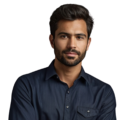Excel RTC projects focus on using Microsoft Excel alongside IBM Rational Team Concert (RTC). This combination helps teams manage and analyze their project data more effectively. Many users seek ways to export and import data between these two tools, as Excel simplifies project tracking and report creation. It offers a familiar interface that helps users stay organized and informed. If you want to learn more about how to optimize your Excel RTC projects and enhance your team’s workflow, keep reading!
Key Takeaway
- Excel helps teams manage project data in a straightforward way.
- Users can easily export and import data between RTC and Excel.
- Templates and tools make tracking projects much simpler.
Excel RTC Projects
Credits : Alex The Analyst
Excel RTC projects let people use Excel’s features along with RTC. This helps teams manage data, track tasks, and share information more easily. Many users want to know how to transfer data from RTC to Excel. They can do this by picking work items and using the export option. This usually allows them to save the data in CSV or Excel formats. After exporting, they can open the file in Excel and start looking at their data.
Importing data is just as important. Users can bring project plans and updates from Excel into RTC, including work items and release schedules. To do this, the Excel data must be formatted in a way that RTC can read, like XML or CSV.
Exporting data from RTC to Excel is easy. Once a user selects the work items they need, they can click on the export function. This brings up a menu where they can choose the file format. Most people like using CSV or Excel because they are simple to work with.
Importing data into RTC requires a bit more care. The user needs to make sure the data in Excel is clean and neatly arranged. This means checking for mistakes or mismatched information before importing. If the data isn’t in the right format, RTC might not accept it. To avoid problems, users should practice exporting and importing data regularly to get comfortable with the steps.
Project Tracking with Excel
Tracking projects is one of the best things to do with Excel. Users can make project trackers to keep an eye on timelines, costs, and resources. With Excel, teams can get a good picture of how their projects are going. They can see which tasks are finished and what still needs to be done. This helps everyone stay organized and on schedule.
Excel is easy to use, which is a big advantage. Many people already know how to use it, so they won’t need a lot of training. Teams can create custom dashboards that show important project details. This helps everyone see how the project is moving along.
Creating a project tracker in Excel is simple. Users can set up columns for different details like task names, due dates, and status. By filling in this information, teams can see their progress clearly. They can quickly spot which tasks are done and which ones need more work.
Adding pictures like charts and graphs to the tracker is also helpful. These visuals make it easy for teams to see trends over time, like how fast tasks are completed. This kind of information can help during team meetings. It allows everyone to understand where the project stands and find ways to work better together (1).
Templates and Tools for Projects
There are many free Excel templates available online that can help with project management tasks. Some popular ones include Gantt charts and budget trackers. Using these tools makes planning and execution easier. They save time and help users stay organized.
When teams use these templates, they can quickly fill in their project information. The templates help show data clearly, making it easy to understand how the project is doing. This can also improve communication among team members. Everyone can see the same information and stay updated.
Finding the right template is easy. Many websites offer templates for free. Users can download them and change them to fit their needs. This means they can add or take away columns as needed for their specific project.
Using templates also helps prevent mistakes. Since the structure is already set up, users don’t need to start from scratch. This lets them focus more on the content instead of the layout. As a result, teams can spend more time looking at data and less time organizing it.
Training and Resources
Training is important for getting the most out of Excel and RTC projects. There are many online courses that help users learn how to use Excel for managing databases and tracking projects. These resources show best practices, helping teams work more effectively.
Users can find tutorials that focus on specific Excel functions. This can include how to create formulas, charts, and dashboards. Learning these skills can really improve how well a team handles its projects. The more users learn about Excel, the better they can use it in their daily tasks.
Many platforms offer free or low-cost courses, making it easy for anyone to start. Users can learn at their own speed, which is convenient. Some courses even give certificates when completed, which can make a user’s resume look better.
Along with formal training, users can also find helpful videos and articles online. These resources are a great way to learn new tips and tricks. They can help users discover features they may not have known about, making their work easier.
Automation with Excel VBA
Excel VBA (Visual Basic for Applications) is a handy tool for users. It helps them automate tasks between Excel and RTC. This means users can set up scripts to pull data from RTC into Excel without doing it by hand. Automating these tasks saves time and cuts down on mistakes.
For instance, users can create a macro to import new work items from Excel to RTC. This helps keep the data accurate and updated. While setting up VBA might need some technical knowledge, it can really help a team work faster.
Making a simple VBA script is easier than it sounds. Users can start by recording their actions in Excel. This captures the steps they take and turns them into a macro. Once the macro is created, it can be tweaked to fit specific needs. This allows users to repeat tasks without needing to redo each step.
VBA can also be used to add buttons in Excel. These buttons can do specific jobs, like exporting data with just one click. This makes the workflow even simpler. Users can spend less time on repetitive tasks and focus on more important parts of their projects (2).
Limitations of Excel
While Excel is useful, it has some limits. It might not be the best choice for very large or complicated RTC projects. In those cases, more specialized software might be needed. Excel can struggle with really big amounts of data, which can cause it to slow down.
Users also need to be careful about keeping data accurate. When importing or exporting data, it’s important to double-check that everything is correct. Using consistent names for work items and metrics can help prevent confusion.
For example, when working with large datasets, Excel may not work as well. If a project has thousands of entries, users might notice delays. This can make it difficult to work quickly and effectively. In such situations, using other software made for big projects might be a better choice.
Data accuracy is key for project success. Users need to ensure that the information they are using is correct. Mistakes can lead to misunderstandings and bad decisions. Regularly checking the data and confirming its accuracy can help keep errors to a minimum (3).
Community Support and Resources
There is a strong community that focuses on using Excel with RTC. Online forums are great places for users to share tips and ask questions. This support can really help those who run into challenges or need solutions.
Users can find many helpful resources in these communities. They can learn from others’ experiences and discover new ways to manage their projects better. Sharing knowledge is great for improving skills and solving common problems.
Many forums have special areas just for Excel and RTC. Users can post specific questions and get answers from experienced members. This kind of interaction often leads to quick fixes. It also helps users connect with others who are facing similar challenges.
Joining these communities also helps users stay informed about new features or changes. Many members post updates and best practices. This can help users adjust and improve their workflows to keep up with new technology.
FAQ
How do I set up data logging from an SD card module to Excel files in real-time?
To log data from your SD card or microSD card module to Excel files in real-time, you’ll need to establish a connection between your hardware and Excel. The system reads data through the card module and writes it to Excel files using open XML formatting. This setup works great for monitoring sensors or collecting continuous data streams.
Can I sync work items and team area updates from Jazz reporting to Microsoft Office applications?
You can connect Jazz reporting with Microsoft Office tools to track work items and manage team areas. The integration lets you update project data across platforms, making it easier to keep everyone on the same page. This works especially well when coordinating large teams or complex projects.
What’s the best way to handle client side data transfer between Excel and DS3231 RTC modules?
The client side connection between Excel and DS3231 RTC modules requires proper service tier setup. You’ll want to configure the Excel buffer to properly receive time-stamped data. This ensures smooth data transfer while maintaining accurate timestamps for your records.
How do I use the import wizard to bring project plans from Microsoft Project into Microsoft Dynamics?
The import wizard helps you transfer project plans between Microsoft Project and Microsoft Dynamics. This tool handles the data conversion process, making it simpler to maintain consistent project information across different Microsoft platforms.
How does source control work with exported files in the .NET Framework classic client?
Source control in the .NET Framework classic client helps track changes to your exported files. This system manages file versions and helps prevent conflicts when multiple team members work on the same files.
Conclusion
Excel RTC projects offer a simple way to manage and analyze project data. Teams can export and import data easily, using templates and tools to track their progress. Training and community support enhance users’ skills, boosting their effectiveness at work. Excel stands out as a valuable tool for project management, especially when paired with RTC. This partnership makes it easier for teams to stay organized and achieve their goals.
References
- https://create.microsoft.com/en-us/learn/articles/four-tips-to-track-projects-in-excel
- https://www.fm-magazine.com/news/2021/fun/automate-tasks-in-microsoft-excel-with-office-scripts.html
- https://support.microsoft.com/en-us/office/excel-specifications-and-limits