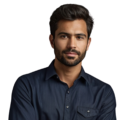Key Takeaway
- Incorrect wiring can lead to communication errors between the RTC and Raspberry Pi.
- Time sync problems often stem from incorrect timezone settings.
- Kernel compatibility may affect RTC recognition and functionality.
Setting up a Raspberry Pi with a real-time clock (RTC) can sometimes lead to challenges. Common RTC problems can arise, causing frustration for users. Issues like incorrect wiring, time sync failures, and device recognition troubles can interrupt projects.
But no need to worry – there are solutions that help ensure the RTC works as it should. By understanding common RTC problems and how to fix them, users can get their Raspberry Pi projects back on track. Keep reading to discover troubleshooting tips that will have your RTC running smoothly in no time.
Wiring Troubles Can Trip Up RTC Setups
Credits: Superuser Project Aisle
One of the most common problems people run into when setting up a real-time clock (RTC) with their Raspberry Pi is incorrect wiring. Properly connecting the RTC module’s pins to the Pi’s GPIO can be tricky, and getting just one wire in the wrong spot can prevent the whole system from working as intended.
It’s crucial to double-check connections when hooking up an RTC. Consulting a wiring guide can help ensure each pin gets plugged into the right spot on the Raspberry Pi. The pins all have specific purposes, so having them in the wrong places can lead to communication errors and the Pi failing to recognize the RTC chip.
Beyond just the pin placements, users should also inspect the physical connections themselves. Loose wires or poor soldering can cause intermittent issues as well. Carefully examining each link in the chain can help track down the root of any problems.
If the wiring all looks correct but the RTC still isn’t functioning, there may be other factors at play that require further troubleshooting. But getting those initial connections right is an essential first step. Taking the time to methodically set up the hardware can save users a lot of headaches down the road.
Overlay Troubles Can Derail RTC Integration
Issues with the overlay configuration are another common roadblock when trying to set up an RTC on the Raspberry Pi. Getting the overlay settings just right is crucial for the Pi to properly recognize the RTC module.
Users typically add a line like dtoverlay=i2c-rtc,ds3231 to the /boot/config.txt file, which tells the Pi how to interface with the RTC. But even the slightest mistake in this configuration can prevent the device from being detected after boot.
Missing entries or incorrect kernel driver functions can cause big problems. That’s why it’s so important to double-check the overlay settings. Verifying the overlay line in the config file is free of errors is an essential troubleshooting step.
In some cases, compatibility between the RTC module and the Raspberry Pi’s kernel may also be an issue. Newer kernel versions sometimes don’t play nicely with certain RTC chips. Searching online or checking forums can help users find solutions when overlay problems and kernel conflicts get in the way.
Taking the time to ensure the overlay is properly configured gives the RTC the best chance of seamlessly integrating with the Raspberry Pi system. Overlay troubles can really derail an otherwise straightforward hardware setup, so it pays to get that piece right.
Kernel Updates Can Disrupt RTC Compatibility
Sometimes, upgrading the kernel on a Raspberry Pi can cause problems with real-time clock (RTC) modules. Users have reported issues where newer kernel versions no longer recognize the trusty DS3231 RTC chip after an update.
The root of the problem often lies in changes made to the device tree – the special configuration that helps the kernel identify hardware. Earlier versions may have included specific entries that allowed proper RTC recognition, but those could get removed in newer releases.
When users run into this compatibility issue, they often have to get their hands a bit dirty. That might mean manually editing configuration files or applying patches to restore RTC functionality. Checking the release notes for the new kernel can provide clues about what changed and how to work around it.
The best approach is to keep the Raspberry Pi’s kernel updated, but do so cautiously. If a kernel upgrade causes problems with the RTC, reverting to a previous version can provide a quick fix. And tapping into the broader Raspberry Pi community often yields useful tips and workarounds shared by others who have faced similar compatibility challenges.
Kernel updates bring improvements, but they can also disrupt the delicate RTC setup if users aren’t careful. Staying vigilant and willing to tinker a bit goes a long way toward ensuring a smooth experience.
Communication Issues Can Disrupt RTC Performance
Communication errors are another common challenge folks run into when working with RTC modules on their Raspberry Pis. These issues often manifest as error codes like EIO, which typically suggest the RTC isn’t connecting properly to the Pi.
When the necessary pins aren’t securely soldered and linked up, the Pi simply can’t communicate with the RTC module. Users need to inspect their connections closely, making sure there are no loose wires or poorly soldered joints causing problems.
Using a multimeter to check for continuity can help confirm the electrical path is clear and uninterrupted. Ensuring those physical connections are solid is key to minimizing communication errors down the line.
Regular maintenance and connection checks can go a long way toward keeping the RTC functioning smoothly. That way, the Raspberry Pi can reliably read accurate time data without any hiccups. A little diligence upfront pays dividends in avoiding those pesky communication errors later on.
Keeping Time in Sync Can Be a Challenge
Time sync issues are another common headache for folks setting up an RTC with their Raspberry Pi. If the system time is off, it’s often due to incorrect timezone settings causing problems.
Users may notice the time is a couple hours behind, which can lead to all sorts of confusion and errors down the line. Luckily, tools like timedatectl make it easy to adjust the timezone settings and get everything aligned.
After making those changes, it’s a good idea to also check the RTC time itself. Comparing the system time to the RTC can reveal any lingering discrepancies that need further tweaking. Regularly reviewing and updating the timezone is key to maintaining accurate timekeeping.
Ensuring the RTC operates with the correct time is essential. It allows the module to provide reliable time data for all sorts of Raspberry Pi projects, even when the system is offline. A little diligence in keeping time in sync goes a long way toward a smoothly functioning RTC setup.
Wakealarm Deletion Bug Can Disrupt RTC Scheduling
Users may run into a frustrating bug related to wake alarms when working with an RTC on their Raspberry Pi. This issue arises when scheduled alarms stored in sysfs get deleted after a reboot or system shutdown. It primarily affects devices running certain kernel configurations. (1)
The end result is missed scheduled events or alarms that users had carefully set up. Not a good situation for projects relying on the RTC’s timekeeping abilities.
To address this problem, users should look for specific patches or workarounds designed to properly handle alarms. Reaching out to the broader Raspberry Pi community can also uncover helpful advice and shared experiences from others who have faced similar challenges.
Staying on top of alarm management is key. Regularly checking alarm settings and ensuring they’re configured correctly before rebooting can minimize the risk of missed important events. Keeping an eye out for updates or fixes related to this bug is also prudent.
This wakealarm deletion bug may be an obscure issue, but it can really disrupt the reliable scheduling functionality that makes an RTC so valuable on the Raspberry Pi. A little extra diligence helps users avoid such frustrating complications.
Background Scripts Can Interfere with RTC Operation
Users may run into issues where background scripts on their Raspberry Pi are disrupting the real-time clock (RTC) module’s functionality. If a script is using the I2C pins, it can actually block proper communication between the Pi and the RTC.
For instance, a script that listens for shutdown commands might inadvertently prevent the Raspberry Pi from accurately reading time data from the RTC. This can lead to problems with timekeeping and overall RTC performance.
To avoid these frustrating conflicts, users should regularly check for any active scripts that might be interfering. Commands like ps aux and top can help identify processes interacting with the I2C bus. Stopping those scripts when they’re not needed can restore proper RTC communication.
It’s also worth reviewing how certain scripts are set up. If one seems to consistently cause issues, adjusting the timing or ensuring it properly releases I2C control when not in use could be a solution. Carefully managing background scripts is key to maintaining a smoothly functioning RTC.
Staying vigilant about potential script interference can go a long way toward avoiding headaches with the Raspberry Pi’s real-time clock setup. A little proactive troubleshooting helps keep the RTC operating as intended.
Physical Connection Issues Can Disrupt RTC Setups
Physical connection problems are another common culprit when an RTC module isn’t working properly on a Raspberry Pi. Loose wires or poorly soldered pins often lead to failures, preventing effective communication between the Pi and the RTC.
Users really need to inspect their connections regularly to catch any issues. Checking for loose wires or damaged pins is essential troubleshooting. If problems are found, re-soldering the pins or tightening the connections can usually resolve the problem. It’s a straightforward fix that can make a big difference in RTC performance.
Beyond just the connections themselves, using high-quality components is also important. Low-quality wires or connectors can lead to their own set of problems down the line. Investing a bit more in good hardware helps ensure better reliability and avoids future headaches.
Regular maintenance and checks of the physical setup are key to keeping an RTC running smoothly and accurately over time. A little diligence upfront in ensuring solid connections and quality parts can save a lot of frustration when it comes to the Raspberry Pi’s timekeeping capabilities.
Ensuring the RTC Module is Properly Configured
Sometimes, the root of RTC troubles on a Raspberry Pi comes down to the module not being set up correctly. Proper configuration is key to enabling reliable communication between the Pi and the real-time clock.
Users really need to closely follow the manufacturer’s instructions during the setup process. This includes double-checking connections and making sure any required software is installed properly. Using commands like sudo hwclock can help verify if the RTC is functioning as expected.
If the RTC doesn’t respond or the time is off, it’s a sign the module may not be configured right. In those cases, users should carefully review their setup steps to identify what might have gone wrong.
Compatibility is also important – making sure the RTC module matches the specific Raspberry Pi model being used. Some modules require particular settings or additional libraries to integrate seamlessly. Seeking guidance from online resources and community forums can uncover solutions tailored to each user’s RTC hardware.
Proper RTC module configuration is an essential piece of the puzzle. Taking the time to get this part right sets the stage for reliable timekeeping on the Raspberry Pi.
NTP Service Conflicts Can Undermine RTC Reliance
Sometimes, using the Network Time Protocol (NTP) service for time sync can create conflicts with a Raspberry Pi’s real-time clock (RTC). When the Pi is online, it may prefer to rely on NTP rather than the RTC for timekeeping. This can lead to inconsistencies, especially if the internet connection drops. (2)
In those cases, the RTC may not be used at all, resulting in potential timekeeping errors for projects that depend on accurate time data. To address these conflicts, users may want to consider disabling the NTP service entirely.
By doing so, the Raspberry Pi will be forced to rely solely on the RTC for timekeeping, ensuring more consistent performance even when offline. Users can disable NTP through terminal commands.
After making this change, it’s a good idea to regularly check the time set on the RTC itself. This helps confirm the real-time clock is tracking accurately. Users should monitor their system’s time precision, especially during extended periods without internet access.
Making these adjustments to prioritize the RTC over NTP can go a long way toward maintaining reliable timekeeping for projects that require it. Resolving NTP service conflicts helps ensure the Raspberry Pi fully leverages the capabilities of its real-time clock module.
Optimizing DS3231 RTC Settings for Best Performance
The DS3231 real-time clock module has some specific settings that users need to configure properly for optimal performance on the Raspberry Pi. Checking and adjusting these settings can make a big difference.
For starters, running a command like sudo i2cdetect can help verify if the RTC is being properly recognized on the I2C bus. If it doesn’t show up, that’s a clear sign something’s amiss and requires further troubleshooting.
To actually tweak the RTC’s settings, users may need to access and adjust its various registers using I2C commands. This could involve things like changing the time format or alarm configurations to get everything dialed in just right.
If users aren’t sure about the ideal settings, they can always consult the manufacturer’s documentation for guidance. Making sure the RTC is properly configured according to the specs is key.
Regularly checking these settings is also a good habit. Catching any discrepancies early on can help prevent bigger problems down the road. Ensuring the DS3231 module is optimized sets the stage for reliable, accurate timekeeping on the Raspberry Pi.
And if issues persist even after adjusting the settings, there may be other factors at play, like connection problems or compatibility concerns that need to be addressed. But getting the RTC configuration right is an essential first step.
Power Supply Issues Can Sabotage RTC Reliability
An unstable or insufficient power source can significantly impact the functionality of a Raspberry Pi’s real-time clock (RTC) module. If the Pi isn’t receiving enough juice, the RTC might fail to keep accurate time, especially during periods of high power demand.
Users really need to make sure their Raspberry Pi has a reliable power supply. Using an adapter with the proper voltage and current rating is essential. It’s also worth checking the power cable itself for any signs of wear or damage, as a faulty cable can lead to inconsistent power delivery that disrupts the RTC.
Providing a consistent power output is key to maintaining the RTC’s accuracy. Users should monitor their system’s performance and be on the lookout for any erratic behavior that could point to power-related problems. If issues crop up, investigating the power supply is often the best place to start.
Keeping that power source stable is crucial for the reliable operation of both the RTC module and the Raspberry Pi as a whole. Neglecting the power supply can seriously undermine the real-time clock’s functionality, so it’s an important factor to get right.
FAQs
Why does my Raspberry Pi lose system time when I unplug the power supply?
Without a hardware rtc (real time clock), your Raspberry Pi relies on internet connection or fake hwclock to keep time. When you disconnect the power supply, the Pi can’t maintain accurate time until it reconnects and syncs with an ntp service.
What should I do when sudo i2cdetect can’t find my RTC module on the i2c bus?
First, make sure i2c tools are properly installed on your sd card. Sometimes the i2c bus connection to your rtc module (like the DS3231 RTC) might be loose. Run sudo sh commands to check if the hardware clock is properly connected and recognized by your pi setup.
Why does my RTC DS3231 show the wrong time even after setting it?
After using sudo hwclock to set time from the hardware rtc, the module might still show incorrect time due to conflicts between the hardware clock and system time. This is a common issue that appears on Stack Overflow. You might need to disable the fake hwclock service and reconfigure your real time clock.
How do I fix the “Hardware RTC not found” error on my Raspberry Pi?
This error usually means your pi setup isn’t properly communicating with the rtc module. Check if your hardware rtc is enabled in system settings using sudo nano. Make sure all auto renewal packs are up to date and the rtc ds3231 or similar module is properly connected.
Why won’t my Raspberry Pi sync time from the hardware RTC after a reboot?
Sometimes the system doesn’t automatically read time from the hardware rtc after restarting. This could be due to conflicts between the hardware clock and the ntp service. You might need to adjust your boot settings to properly initialize the real time clock.
What causes my RTC module to stop working after a system update?
System updates can sometimes overwrite your rtc module configurations. You might need to reconfigure the i2c bus settings and reinstall i2c tools. This is especially common when the hardware rtc isn’t properly set up in your boot configuration.
How do I troubleshoot when my RTC shows random time values?
Random time values often indicate a problem with how the system time syncs with the hardware clock. Check if your power supply is stable and verify the rtc time using sudo hwclock. Sometimes this happens when the RTC module isn’t properly initialized during pi setup.
What should I do when my Raspberry Pi won’t save the time settings to the RTC?
First, check if you have proper permissions to write time from the hardware to your rtc module. Use sudo i2cdetect to confirm the i2c bus connection, then try setting the hardware clock again. Make sure the ntp service isn’t interfering with your manual time settings.
Conclusion
Addressing common RTC issues is key to unleashing the Raspberry Pi’s timekeeping potential. Users can enhance their setups by tackling wiring problems, optimizing overlay configurations, and resolving time sync discrepancies. Staying vigilant about power supply stability, script interference, and proper module configuration also pays dividends. With a little diligence, users can ensure their RTC delivers the reliable, accurate performance their projects demand.
References
- https://github.com/raspberrypi/linux/issues/6262
- https://en.wikipedia.org/wiki/Network_Time_Protocol